Many are faced with the problem that they cannot or simply do not know how to move applications and other media data to a memory card. You can solve this kind of problem by changing the default Android settings or by using third-party applications.
Problem Danger
Tablets and phones can be equipped with built-in memory of 2, 4, 8 or even 16 gigabytes. But many lack even this volume. A large number of music, photos, videos and applications will quickly fill up the system memory. Because of this, the android will not let you install new programs, since there simply will not be room for them.
Removing unnecessary applications and clearing the cache are just temporary solutions to the problem. You can transfer some of them to the built-in memory, but it is not rubber either. The best option would be to buy an SD card. By inserting it directly into your phone or tablet, you will certainly have a question about how to install downloaded applications on a memory card. Porting is possible, but the methods depend on the version of your operating system.
The method of solving the problem is different for certain versions of the OS. As is known, on this moment most devices work on Android 4.0, 4.1.x, 4.2.x, 4.4, 5.x and 6 versions, so here you first need to find out which one is installed directly on your gadget.
It is very easy to do this. Follow these steps:
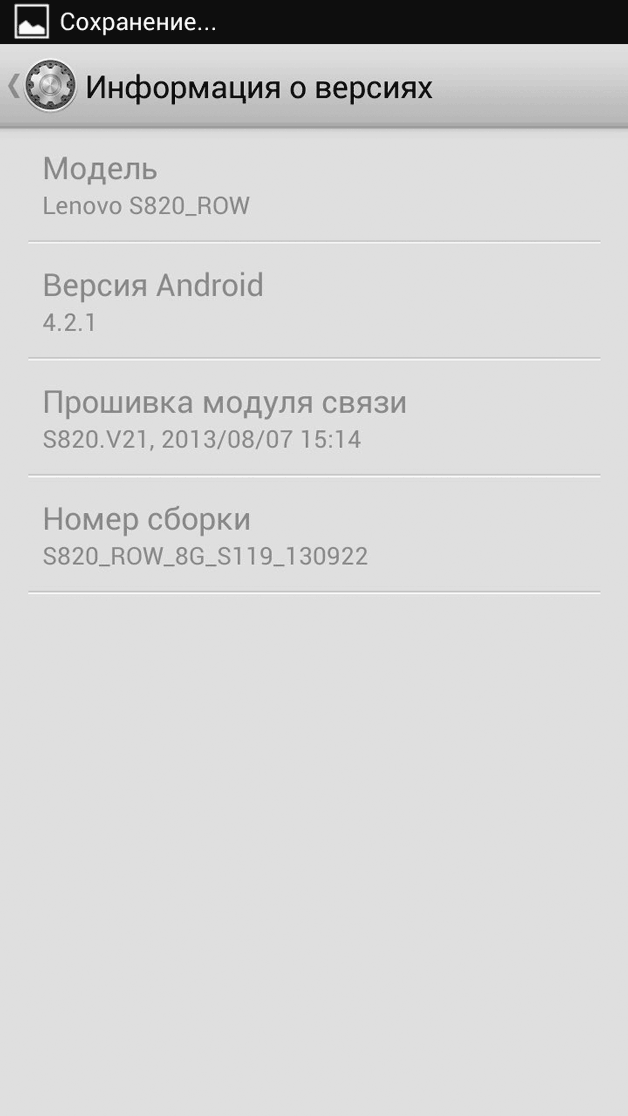
Now let's move on to the solution.
Solution for Android versions 2.2 - 4.2.2
If you have an operating system up to version 4.2.2, then you are in luck, as you can set up saving applications to a memory card without Root rights. To do this, follow these steps:
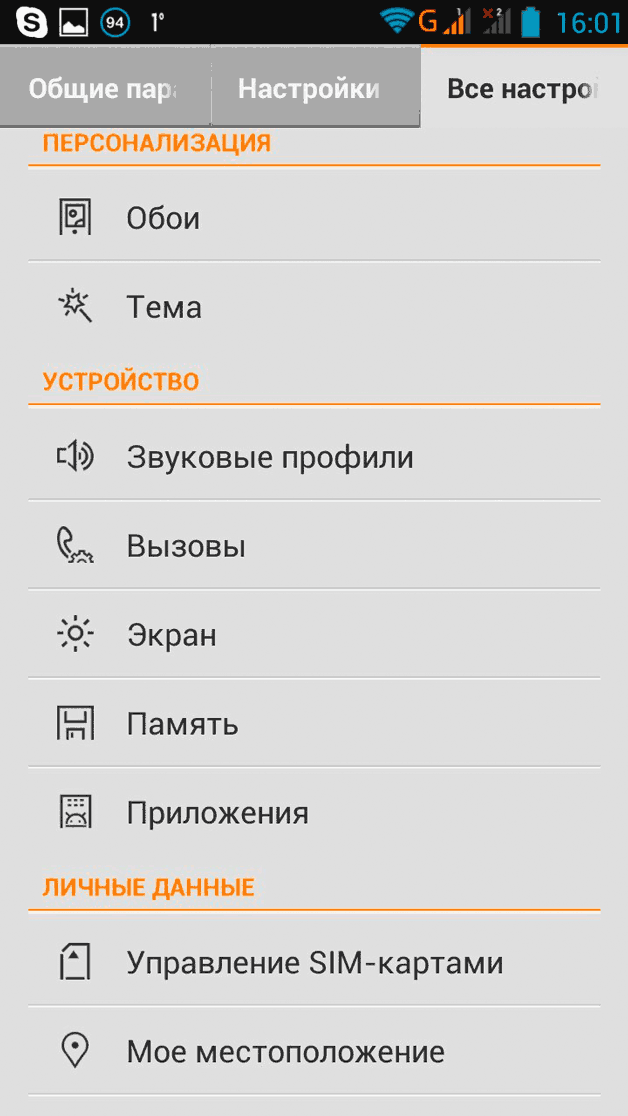
Now, when you install any application from the Google Play store or download other data, the memory card will be used as the default storage location. However, this is not a complete transfer. All subsequent programs will indeed be put on the memory card, but the previous ones must either be deleted and then reinstalled, or moved manually.
For this you should:
- Go to the "Settings" menu.
- Select the "Applications" item, indicate one of the downloaded ones.
- Find the "Move to SD" button and click it.
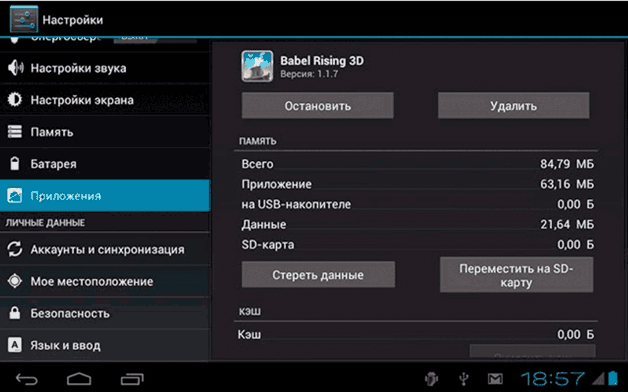
Please note that not every application or music on a memory card can be saved in this way. Some system and some downloaded applications cannot be rewritten to a memory card. Then the transfer of files is possible only if you have Root-rights. This also applies to devices with firmware from Android 4.4.
Using Third Party Applications
The special application AppMgr Pro III will help speed up the migration process. You can download it for free in the official Play Market app store. This program has wide functionality, while it allows you to perform various manipulations with programs, as well as clear the application cache.
In the program itself, you will see three main sections: “roaming”, “on the SD card” and “on the phone”. If you have applications in the "movable" block, this means that the transfer of these programs is possible.

To carry out the transfer, you must:
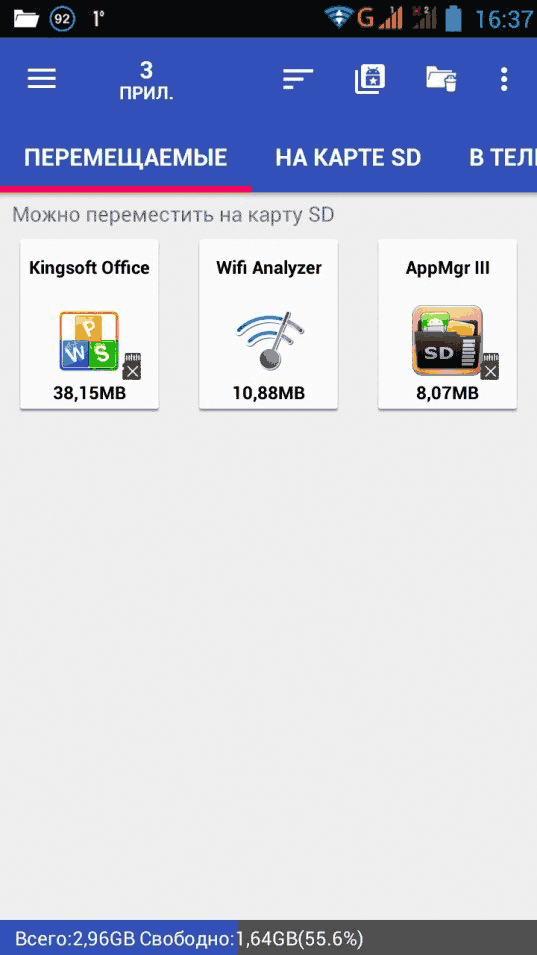
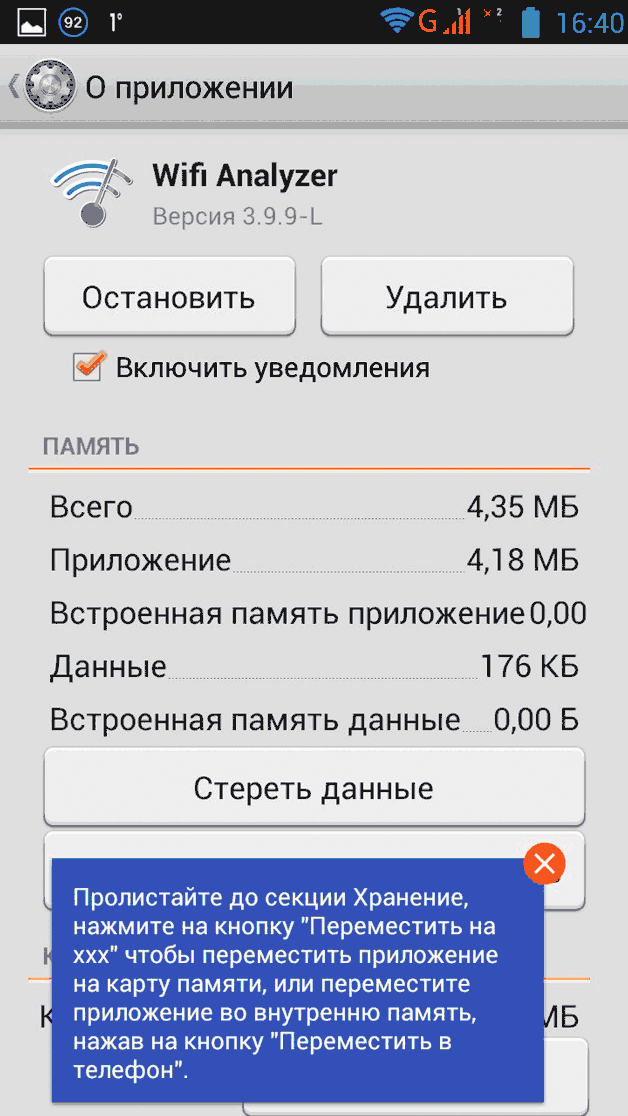
The program's interface also includes a "transfer all" feature. So in a couple of clicks you will transfer all possible programs. After these steps, all the shortcuts of the moved applications will appear in the second section "-" on the SD card.
Link2SD can serve as an alternative program (in particular, for devices with OS version 4.4 or higher). Its main feature is that it can move programs not only completely, but also partially. This means that you can install separate libraries on the memory card. However, for its full operation, you will need superuser rights. The program is installed in one file, there are no copies, and you do not need to install anything.
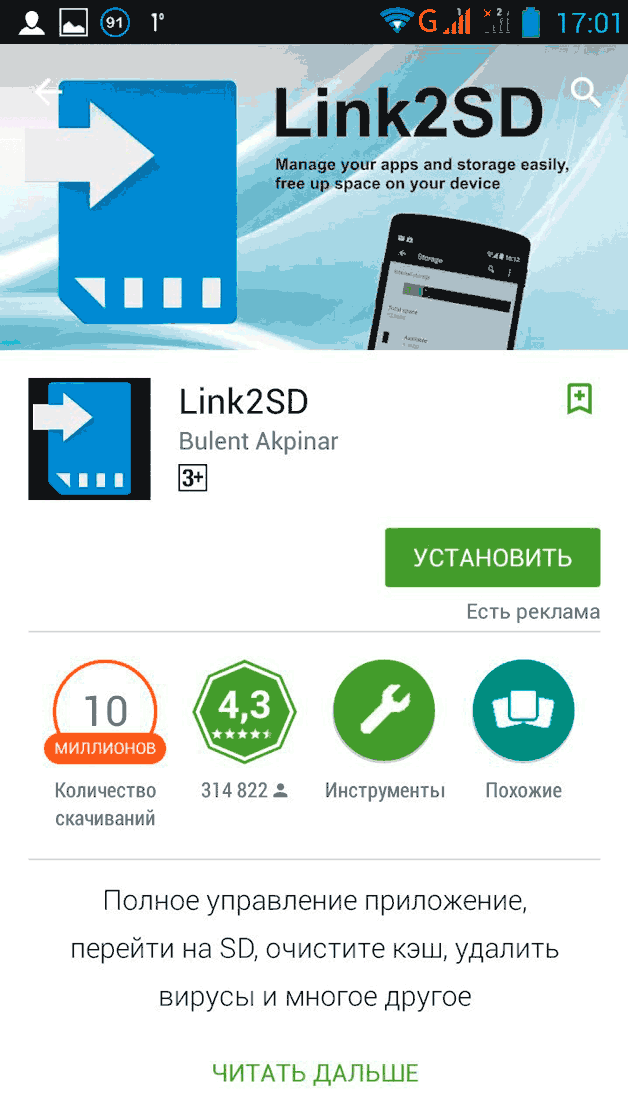
Link2SD has over ten million downloads and an overall user rating of over 4 points. To use this application, you need to consistently follow the steps of the following instructions:
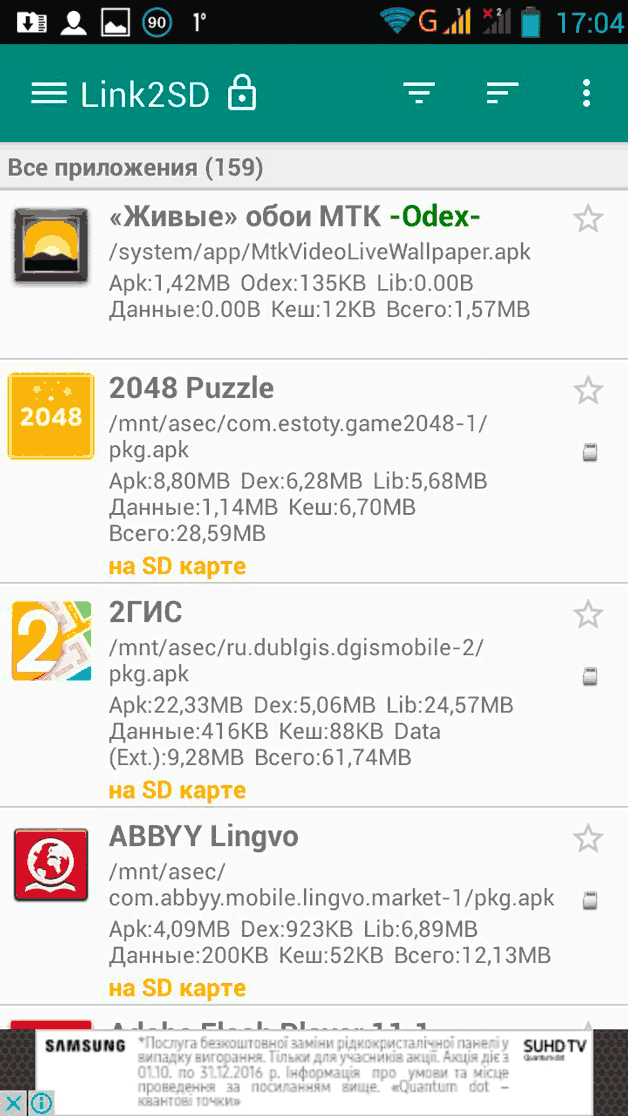
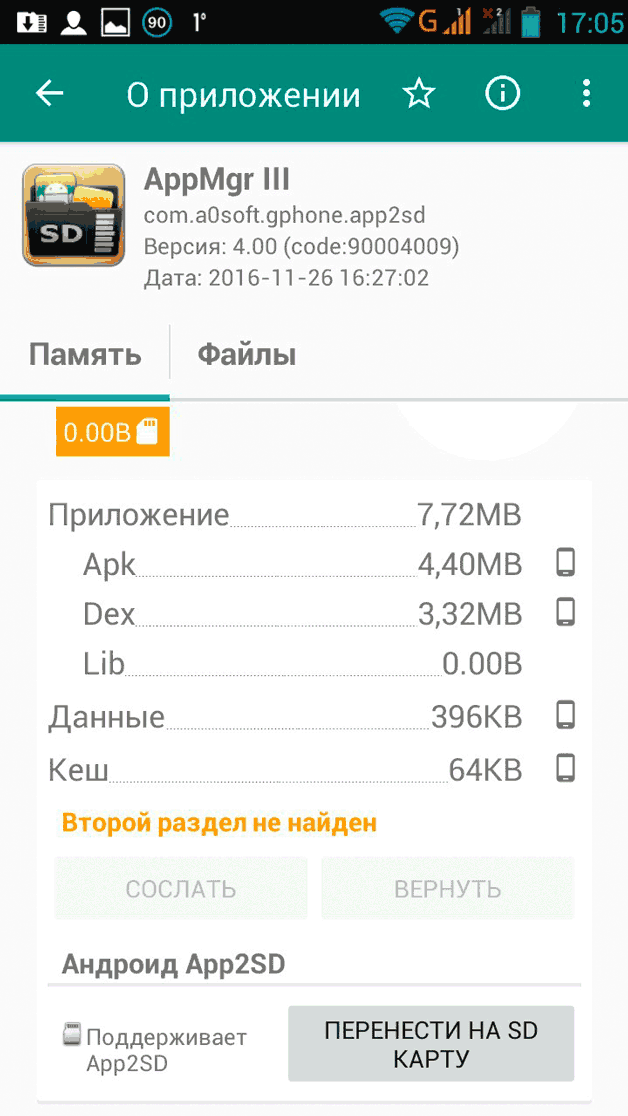
Be careful, since with it you can even transfer some system applications, the memory card becomes an integral part of the memory of your gadget. Saving key data during the update, as well as loading will be carried out from the SD card. Extraction can lead to the most adverse consequences, ranging from partial failure of some programs to the inoperability of the entire Android system.
The phone does not see the memory card
One of the most frequently asked questions of Android device owners is why the phone does not see the memory card. If the smartphone does not detect it, then all the above methods are useless. In this case, you need to solve the problem with the card itself.
Let's analyze the reasons why the phone does not see the SD card:
- The contacts are gone. This is a common occurrence, and the solution is very simple - stick out and insert the card into the gadget. Now he must see her.
- The phone does not see the memory card due to bad sectors. Then try to check it for errors, and then simply format it.
- The phone may not recognize the memory card due to a lock. You can remove the password in a specialized service.
- Smartphone hardware damaged. If no memory card is detected, then you need to take the smartphone to a service center.
- Incompatible card. It is possible that the mobile simply does not support the memory card format. In modern phones and tablets under Android control microSD is used.
As soon as the gadget can detect your SD card, feel free to try the presented methods. Try to move all possible programs to SD. Most system applications (especially Google services) become "heavier". This leaves less and less summary space in system memory. A memory card will help unload it.
Almost every owner of Android gadgets faced the problem of lack of internal memory in the device. The most effective solution is to transfer games and numerous programs to a memory card.
Saving to a memory card on Android
You can transfer information to a memory card without third-party utilities. For this, the built-in tools provided in every phone or tablet running on Android are quite enough. However, keep in mind that the ability to transfer will depend solely on the specific program that is installed on your device.
In order to check the possibility of transferring the program, in android settings you need to do the following:
- In the main menu, find the item "Applications".
- Check if the "Move to SD card" button is available. If it is active, then you don't have to worry about how to save files to a memory card.
Using Third Party Applications
To transfer programs to a memory card, you can use the AppMgr Pro utility. It has an intuitive interface and an impressive feature set. This program is able to automatically sort the applications installed on your Android device, depending on the parameters set by the user (size, installation date, etc.).
How to move cache to SD card?
The described methods are quite effective, but one small nuance should not be forgotten. Many applications in the internal memory leave a cache. It should be noted that its size sometimes exceeds the size of the application itself. In this situation, it is recommended to use the FolderMount program.
The procedure for transferring the cache involves several elementary steps:
- Launch the FolderMount program.
- Click on the plus sign in the top corner of the panel.
- In the menu that appears, write the name of the program whose cache you want to move.
- In the "Source" line, mark the folder where the cache is located.
- In the "Destination" line, select the folder on the memory card (indicate the place where you want to move the cache).
- After filling in all the required fields, confirm your actions by clicking on the checkmark located in the upper right.
If you do everything right, you will immediately be able to work with the program that you moved to the SD card.
Transfer files to SD card via PC
To save various files (photos, videos, audio recordings) to the memory card of an android device, you can use a special card reader. If it is missing, then use an ordinary USB cable. Using it, connect your android device to a personal computer in removable disk mode and send all the necessary files to the SD card.
Alternatively, you can use the method of wirelessly sending files to a PC. You will need a bluetooth adapter for this. It should be noted that in many modern laptops this device is already present. If you are using a desktop PC, you will need to purchase it separately. With it, you can send files to an SD card using the usual bluetooch transfer system.
The vast majority of users of Android mobile devices are constantly downloading more and more new applications that gradually fill up the main memory of the device.
And when there is not enough space, you have to install it on removable flash cards, a slot for which is provided in almost every modern communicator.
In addition to the lack of space, the user can simply create a flash card that will contain a set of necessary programs. Such a portable "block" can be installed in any device, the main thing is that the programs stored on flash memory are compatible with the devices on which the user intends to run them.
Therefore, the lack of space on a mobile device is far from the main reason to install applications on android on a USB flash drive. Moreover, the amount of onboard memory in modern devices often exceeds 4 and 8 GB, for most users this is more than enough.

At the same time, an active Internet user will have to learn how to install programs not on the main memory of the communicator, but on the built-in flash memory.
Developers mobile platform android provided that their users will need to install a variety of programs on the SD card.
On most Android devices, transferring existing applications or installing new ones to removable media is quite simple. However, not all installers allow you to select an installation destination, and additional steps may be required to circumvent such restrictions.
Devices running on the Android mobile platform version up to 2.2 did not support direct installation and transfer of applications to removable memory, and since there are a lot of Android versions today, not all developers provide this feature.
How to install (or move) to a USB flash drive on android if this function is provided by the developer:
- Install in the usual way;
- Having opened the menu in the device, you need to click "Settings";
- In the window that opens, open "Applications";
- Next, you need to open the "SD card" item, after which all programs that can be transferred to an external flash drive will be displayed;
- On older versions of the mobile platform, you need to go to the "Application Management" item and to "Third-Party";
- When choosing a program, the user will receive information about its size, and will be able to transfer to a memory card if available.
To install the game on an android flash drive, you can also use specialized programs that can expand the level of access to movement and other operations with installed applications. Other programs allow you to install directly to flash memory.

It is still relevant to install on flash memory on devices running on Android platforms version 2.1 and below.
As mentioned above, the developers of these versions did not provide for the possibility of transferring directly to flash memory, which is also a sin for manufacturers of some modern versions of mobile operating systems.
Transfer applications using programs
You can solve this problem by installing a specialized software. Before this, it is necessary to prepare the device for future manipulations.
First of all, the best solution would be to back up all data so that erroneous actions do not lead to irreparable consequences. Applications that allow you to transfer applications to a flash drive can be found at google play. You can use AppMgr Pro III or Link2SD. And FolderMount can transfer application cache.
In order for them to work properly, you need to provide the so-called "superuser rights" or another name root rights. Eat various options getting root rights. Proven way through Personal Computer and USB cable.
For work, the MiniTool Partition Wizard Home Edition program, which must be installed on a PC, is suitable. By connecting the device and using the program (or any other analogue) according to the instructions, you can install any Android games on a memory card bypassing standard restrictions.
Compared to many operating systems, Android provides the ability to fully work with a memory card and has an open file system. In cases where system memory becomes scarce, Android device owners are wondering about the possibility of installing programs on an external storage medium.
Of course, such a function is not always available, for example, developers may not open this option, and Android itself, due to its version, will not allow it to be used. But still, there are some tricky ways to install applications on an external drive.
The easiest way to install an app on an Android memory card
Control Android system provides the ability to place applications on Micro SD starting only with version 2.2. At a certain stage of unpacking, the user can choose whether to install the package in the gadget's system memory or place it on the memory card. To activate this function, you need to go to the “Memory” settings section and select the SD card as the installation location.
But sometimes applications are not installed on an external drive due to insufficient rights granted by the developer. Starting with Android 4.4, manufacturers have removed this option, as modern mobile devices already have enough of their memory. Therefore, not everyone will be able to use this method of arranging individual programs.
Other ways to install an app on an Android memory card
- Applications can also be installed from other sources. Programs may already be configured to be installed on an external drive or divided into several parts: cache and main. In the second case, it is best to transfer the cache to an external drive.
- Another way is to transfer installed applications from main memory to Micro SD. To do this, in the settings you need to select the "Applications" item, find the program that you want to move to a flash drive and click on the "Move to SD card" button.
- For versions of Android 4.4 and later, there is the KitKat Writable MicroSD application, which provides access to an external card and provides the ability to install programs on it, subject to root access.
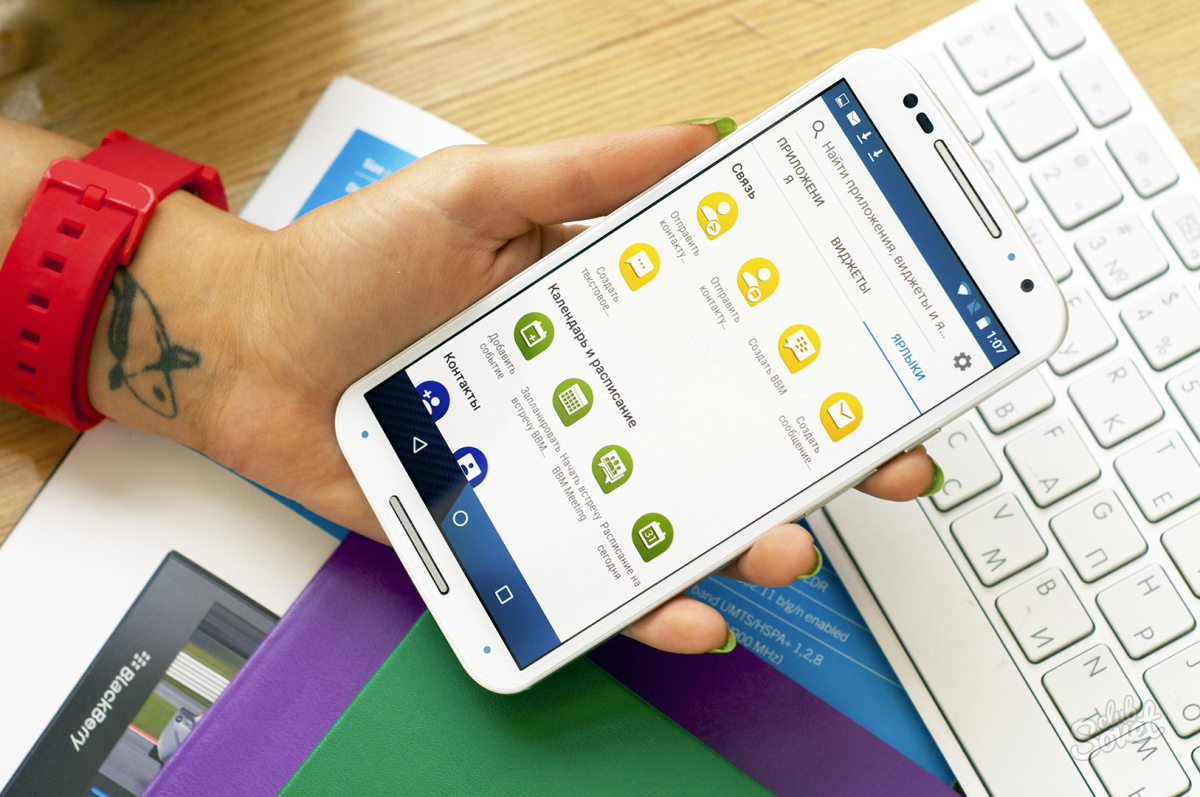
If, nevertheless, you decide to install applications on a memory card, then when choosing the latter, you need to deal with its following parameters.
- A flash drive should be taken with a margin of memory, because it fills up very quickly, and replacing it can damage the device's performance. Therefore, it is better to buy a card with 2 times more memory than you originally plan to use.
- Programs that prevent the removal of a memory card can be removed from mobile phone, and the flash drive must be in the device at all times.
- It is best to choose Class 16 storage cards. Flash drives of lower quality and price will not be able to provide a pleasant pastime with almost your favorite games, powerful programs and videos.
Many owners of Android devices sooner or later, especially if the user is not experienced in the knowledge of computer technology, are faced with a similar situation. By manually or automatically installing applications on the internal memory of the gadget, we gradually reduce its volume. Over time, the device starts to work more and more slowly. Programs that used to run in a matter of moments now run slowly. And then it is generally impossible to send SMS or listen to the song normally. In addition, it pesters the message that there is not enough memory space android devices. So they've arrived. It's time to start optimizing the internal memory of the device. Otherwise it is impossible. The main way to solve this problem in android is installing applications on a memory card. But first you need to understand what types of memory your device has.
Types of Android memory
RAM is the memory that is used by various processes and applications while the device is running. When the power is turned off, all data in it is erased. The larger its volume, the more application instances can be running at the same time. That is, the more operational, the more you can afford immediately. For example, listen to music and surf the Internet through a browser.
At this stage, 1 GB of RAM is considered the gold standard. In budget models, this figure averages 512 MB. To some extent, a large amount of RAM allows you to do without transfer longer android apps to a memory card. Moreover, starting with version 2. 2 of this operating system, support for selective launch of processes is built into it. Now the device itself knows which application data to leave active. In earlier versions, when the entire amount of "RAM" was filled, the user received a message about its overflow and the impossibility of launching the application.
ROM is the internal memory of the device, to which the data of the operating system itself is written during firmware. Unlike operational data, this data is saved after recording without changes even after turning off the power of the device or rebooting it. They are not modifiable and you will not be able to move apps to android memory card.
Internal memory of the device - user information and data are recorded here installed programs. All information is subject to change. How much free space is left in the internal memory is displayed in the settings. If the entire volume is almost full, then you can move the applications to the android memory card.
Memory cards
An expansion card, or flash drive, is used to increase the amount of internal memory. Happens various types and sizes depending on the supported slot. All information recorded on it is available for modification and is stored when the power is turned off. You can also find out about the degree of filling in the "settings" section of the gadget menu. The main purpose of expansion cards is to free up internal memory resources of the device.
The essence of the problem
After buying a new device, the owner who understands the controls begins to customize the gadget “for himself”. Personalize by installing all new applications and gradually filling the internal memory. In the end, in addition to filling the RAM with many running processes, the internal volume is also filled to capacity. In this case, the system issues messages about this. Removal unnecessary programs and data solves the problem for a short time due to the constant influx of information and automatic installation of updates. Optimizing the system and deleting temporary files is also a temporary solution to the issue. There is nothing left but to transfer applications to the android memory card.
Let's start solving the problem
An inexperienced user would do this by first copying all the data to a computer and then moving it to a flash drive. Another solution could be an online data warehouse. To do this, you need to download all the necessary “extra” information from your phone to the server of some specialized Internet resource for further storage and use in right moment. This is where the problem of accessing this data via the Internet arises. Unlike foreign countries, access to the network via wi-fi is still too poorly developed in our country. And downloading through Edge will not only be long, but also expensive.
Everything is much easier. Transferring data to an expansion card is possible through the built-in operating system tools using the file manager. It is only necessary to mark those that should be transferred. And if you need to move an android application to a memory card? To do this, in this operating system, starting from version 2. 2, this feature is implemented at the software level.
Open the gadget menu. Let's go to the "Settings" item. Further in the sub-item "Applications" and from there to "Manage applications". You will see a list of installed programs. By clicking on the name desired application, we will see all the information about it. On the right, there is a button that says "move to SD". If it is active (displayed in white), then this application on sd android can be transferred from the internal memory of the device.
Application Transfer Software
Of course, the new version of the operating system is good. But what about those whose devices work on versions below 2. 2 and their system does not know how to install android applications on a USB flash drive.
The first option that immediately comes to mind is flashing the gadget. But this is so troublesome and time-consuming that for a start it is better to look for other ways to solve the problem.
All-knowing programmers have already thought for us and have written a series special programs for android move apps to sd.
App 2 SD program.
It contains all the necessary tools for transferring applications not only from external memory to an expansion card, but vice versa. Having launched the program, we see a table with icons of available functions. At the top there are three keys to select the desired option for working with roaming applications located on the memory card and located in the internal memory of the device. Before transferring applications to a memory card on android, click on the icon of the program to be moved. Before us is displayed all the information about it and possible options for action: transfer, erasure of data.
Using the menu that appears after pressing the device's function keys, you can transfer all installed programs, update the list, configure, clear the cache, or upgrade the App 2 SD version to professional. Moreover, the price of the issue of switching to the pro version is only $ 2.
Move2SDEnablerv0 program. 96.
It will be useful not only for those whose gadget runs on Android below version 2. 2. In devices with a later version of the Move2SD Enabler v0. 96 allows you to move to a USB flash drive even those applications that are marked as “non-portable” in the standard file manager (the transfer button is inactive). Before you save applications to an android memory card, check out the space occupied by this program.
Link2SD program.
Unlike others, it allows you to export applications not only completely, but also in parts. That is, you can move individual libraries. Another advantage of Link2SD is that it is installed in one package at once without copying files and running scripts.
After transferring the application by this program, in devices running on versions of the operating system prior to 2. 2, it starts to be displayed only after the device is rebooted.
To export, 2 partitions must be created on the expansion card. One is based on the FAT 32 file system, and the other is ext2 (the restriction is not relevant for new versions).
Of course, these programs completely solve the problem. But in android how to install applications on a USB flash drive right away?
Install right away
Of course, the memory of devices, especially phones, is not infinite. And constantly transferring programs using specialized applications or the built-in Android file manager is tiring.
And I would like to know how to install applications on a memory card on android.
Unfortunately, by default, all applications are installed in Android of any version on the expanses of internal memory. The solution to this problem can be considered a flashing of the gadget with a third-party version of the OS. But this is a very tricky business. In addition, you need to have decent skills and knowledge in handling this kind of software.
After installing the application, if possible, immediately move it to the memory card. Compliance with this simple rule help you conserve internal memory resources.
Install one of the cleaning utilities on your gadget. For example, Android Assistant. After a while, systematically run it, and clean up the system and clear the cache. Using this program allows you to clear the internal memory of temporary and unnecessary files (“system junk”), and thus save space.

Comfortable work
Make it a habit to uninstall applications as soon as they are no longer needed.
When downloading various multimedia information through a browser on the Internet, immediately set the folder on the expansion card in the save path.
By following these tips, you will be able to comfortable work on your device, even if its internal memory resources are low. And about how to make applications installed on an android memory card, developers will definitely answer us with the release of one of the next versions of this wonderful operating system.
