Greetings, dear reader. In today's article, we will talk with you on such an undoubtedly useful topic as synchronization. Synchronization allows, at one point, not to lose all data from your smartphone based on the operating system. Android systems. Synchronization Android contacts also useful in order not to lose phone numbers from your address book.
Below you can find synchronization programs. I tried to include the highest quality and most intuitive tools in the selection of synchronization programs.
MyPhoneExplorer
Pretty good synchronization program. The undoubted advantage is the fact that the program is completely free. So how to use this tool:
- Download and install this software tool. Link to the program - http://www.fjsoft.at/en/downloads.php. I will not describe in detail the process of downloading and installing the program, because. everything is very simple here;
- On your Android device, enable "USB Debugging Mode". We enter the gadget menu, then the item “Settings”, then “Options for the developer”-> checkmark next to “Debugging via USB”. If “Developer options” are not visible, then do the following: enter the information section about your device, click ten times on the build number, after this necessary item will appear in the settings;
- Next, you need to connect your Android device to the PC, this is done with via USB cable (in most cases);
- Run the program, after launch, press the F1 key on your PC keyboard;
- In the window that opens, select "USB cable".
After the above, simple, operations the program will start synchronizing your device with your PC, this may take some time. Also, with this synchronization program, you can manage the data on your Android device directly from your PC.
MoboRobo
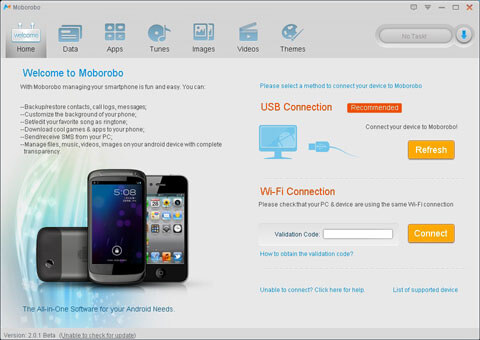
Another good program for managing and synchronizing an Android gadget with personal computer(PC). This software tool, like the previous one, is completely free. So, a small instruction - how to use this program.
- Go to the official website of the MoboRobo program, the link to the resource is http://www.moborobo.com/. Next, you need to download and install this tool on your PC, I will not describe this simple operation in detail, because. everything is so simple there that even a child can handle it;
- Debug your Android device via USB, as described in the description of the previous program. There, too, there is nothing complicated;
- Connect your device to PC with USB cable. Next, run the previously downloaded and installed MoboRobo program;
- In the program, find and click on the “Refreshing” button (located on the right side of the program).
That's it, now you can manage your gadget and synchronize it directly from your PC. It will not be difficult to understand how to work with the program, the interface is not complicated and intuitive.
AirDroid

A very powerful and modern software package for managing your Android smartphone from PC and synchronization with it. This software product has both a free version and a paid one. If you want to fully control your gadget, you can spend money on buying a program. If not, then the free version should be enough for you. Below you can find a small instruction on how to work with this software.:
- First you need to install the AirDroid app on your Android gadget. App link - //play.google.com/store/apps/details?id=com.sand.airdroid ;
- We go to the web interface of the program using this link - http://web.airdroid.com/;
- Next, you need to open the previously installed AirDroid app on your Android device;
- When the application starts, you need to click on the “Copy QR code” button;
- Next, a QR code appears in the web interface, you need to scan it using your device.
Thus, you have gained access to the program on your PC.
That's all for today. I hope you have learned from this material a useful tool for yourself and at least one of the programs presented has come up to you. Let me remind you again - do not forget to synchronize regularly, because this simple operation will allow you not to lose important data on your Android device.
by the most simple way Connecting your desktop computer to an Android device is to use a USB connection. You can also connect using Bluetooth. Most often this connection is used for synchronization android devices with a computer.
To start synchronization using a USB connection, you need to connect the cable between the Android device and the computer. If your PC has an operating system better than Windows Vista, then the device drivers will automatically start updating and installing. On the device, you need to confirm that you allow the gadget to be used in USB storage mode.
However, by connecting the device via USB, you will not be able to operate the device with data stored on the device's SD card. It is not possible to bypass this limitation with the default applications. Therefore, on this moment issued a large number of applications that help work with SD card data, and also create an alternative connection between a PC and a device. You can download and install such applications using GooglePlay, many of them are free or have a grace period.
1. The first such application is Wi-FiFileExplorer (PRO). This application is deservedly recognized as one of the most convenient for synchronizing Android devices with a computer. For the application to work, you need to set up a connection via Wi-Fi. Devices are synchronized by going to the address specified in the URL tab of the application settings. If there is an active Internet connection, not only Android is synchronized with a PC, but also any other devices.
2. The following program is for computer, DroidExplorer, it works with different connection methods: via Wi-Fi or via USB. Management is most reminiscent of the explorer from Windows 7.
3. MultuMountSD-card is an application that only works on Android devices. With the help of this software It is possible to connect your Android device to your desktop computer in the standard way, but it does not lose access to the device's SD card. You can get this application both in a free version and in a paid version. The paid version has the advantage of having no ads and no waiting period between different actions.
This is just a small part of the ways to synchronize an Android device with a computer, any user can handle these applications and programs, regardless of experience.
Video on "How to sync Android devices with a computer?"
Union modern devices running the operating system "Android" with computers and laptops in one piece - this is an important element in the development of technology. It allows users to always be connected to all devices. What is it for? Synchronization of a PC with Android is needed in order to be able to use the files located on a portable device from your computer, and vice versa. After all, each time looking for the desired file, and then throwing it back and forth is completely inconvenient, and this process takes a very long time. Listening to your favorite music, constantly checking your calendar and notes, and having access to your saved contacts are just a small part of what such a combination of devices allows you to do. Mobility is also important, allowing you to start working on a project at home, continue on the road on your tablet, and complete it already at the workplace in the office. Synchronization Android tablet with a PC, as well as a smartphone, allows you to have saved backup data of all important files on your computer, without fear that the portable device will fail and the data will be lost forever.
Nowadays, there are many ways to connect portable devices running the Android OS. The main methods are as follows: 1. Wireless connection via Wi-Fi connection. The essence of such a connection is that a full-fledged synchronization of a PC with Android is created without wires, which makes it possible to control many functions of a portable device using a computer. So, you can type messages to be sent from the device on a regular keyboard, as well as receive notifications on the big screen. There is also a full possibility of sharing files between devices. To create such a connection, you just need to install one of the programs for synchronizing your tablet or smartphone with a computer or other device via Wi-Fi. Such a program is AirDroid. It is easy to learn, has a friendly interface and a stable continuous connection. The main disadvantage of an over-the-air connection is the reduced data transfer rate compared to cable transmission. However, now Wi-Fi network standards give out such a high speed that the difference is not particularly noticeable. 2. Classic connection via USB cable. This PC to Android synchronization is characterized by high data transfer speed, stable connection and full control from the computer over the portable device. To create such a connection, you need to take a DATA USB cable from a tablet or smartphone (usually USB-microUSB or USB-miniUSB) and connect the gadget to the "big brother". By default the portable device will be detected operating system computer (Windows 7, 8, 8.1, 10, Linux, Ubuntu, MacOS) as a removable media and will open File Explorer to access files. So you can transfer data from device to device or use their free disk space. For more complete control and management of devices in a bundle, you will need a PC-Android synchronization program.
In most cases, synchronization of a PC with Android is carried out using a pre-installed proprietary program from the manufacturer of the "Android" device. For example, syncing Android contacts with PC, tablet and HTC smartphone carried out through the program for the computer HTC Sync. Also, this program allows you to transfer files, make backup copies of all elements of the device and update them in real time when there is a connection. Similar programs for other devices are: * for Samsung devices– Samsung Kies; * for gadgets from Sony (Sony Eriksson) - Sony PC Companion; * for Nokia - Nokia PC Suite. There are many new devices from manufacturers with a small name and the absence of their own proprietary synchronization program. Suitable for them universal synchronizing software products such as: * MyPhoneExplorer; *MoboRobo; * AirDroid; * Android Sync Manager; * Active sync. All of these programs allow you to transfer files from a portable device to a PC and vice versa, save and update contacts, calendar and various journals.
Synchronizing Android contacts with a PC allows you to be able to use the saved information about people and companies not only from your phone (tablet), but also from your computer to send mail or files. It used to be in old phones that the contact was one line with a phone number and name, but now it's a whole card file, including: * phone numbers (mobile, landline, VoIP); * addresses; * email addresses; * site names; * other. Do not forget that saving contacts in more than one device (or storage medium) is a great chance to protect yourself from losing very important contacts that you have collected all your life.
