If you are the owner of a device with an operating Android system, then you can, by connecting the device to the TV, broadcast the image on the big screen. This feature will surely appeal to fans of movies, music and games. Some methods help to transfer information almost instantly, others - with a slight delay. Let's analyze the most popular of them.
Connecting to a TV via USB
Connecting via USB assumes that the TV has this connector and a simple built-in player.
Modern TVs have all the necessary connectors for connecting mobile device
Suitable for connection USB cable, which comes with all Android devices.
It is possible to use both microUSB cable and miniUSB.
- Connect your device and TV with the supplied cable.
- A window will appear on the device screen, select the option "Connect as an external drive". The built-in file manager or player will open on the TV.
- Launch media files from your mobile device.
This is the easiest way, but the least functional. TV perceives the phone only as a flash drive. The method is suitable if you need to watch a movie downloaded to your smartphone, listen to music, etc.
Using WiFi
Most convenient way connecting the phone to the TV - via Wi-Fi. Firstly, there is no need for wires, while the device can be located in another room. Secondly, the scope of the smartphone is expanding.
Important! The TV must have a Wi-Fi adapter. If one is not available, you can purchase it separately and connect via HDMI port.
The connection is made using the Miracast standard, which allows you to duplicate images from the device screen to the TV screen.
There are also third party programs.
Miracast
Miracast is a wireless multimedia signal transmission standard approved by the Wi-Fi Alliance on September 19, 2012. To connect, both the TV and mobile device must have this technology.
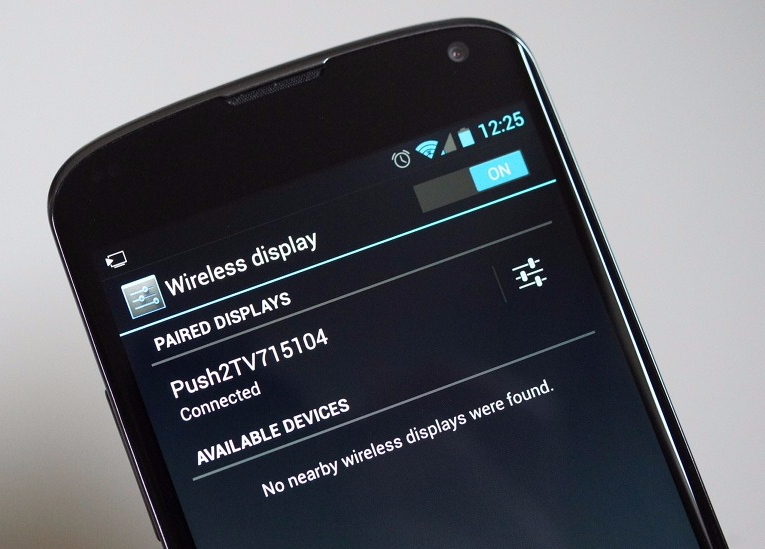
In this mode, you can watch photos or videos, flip through pages on the Internet, read books, listen to music. However, the picture on the TV is updated with some delay. For example, after opening a menu in the phone, it will appear on the screen only after half a second. Therefore, with the help of Miracast, it will not be possible to comfortably play dynamic games, except perhaps in turn-based strategies or logic puzzles. But for everything else, this type of connection is suitable.
How to connect an Android device to a TV using Miracast - video
streambels
Streambels is a third party application from Clockworkmod. The principle of operation differs from Miracast: the screen of the device is not duplicated. In the program, you can listen to music, view a photo or video, and then, by pressing one button, play the file on your TV.
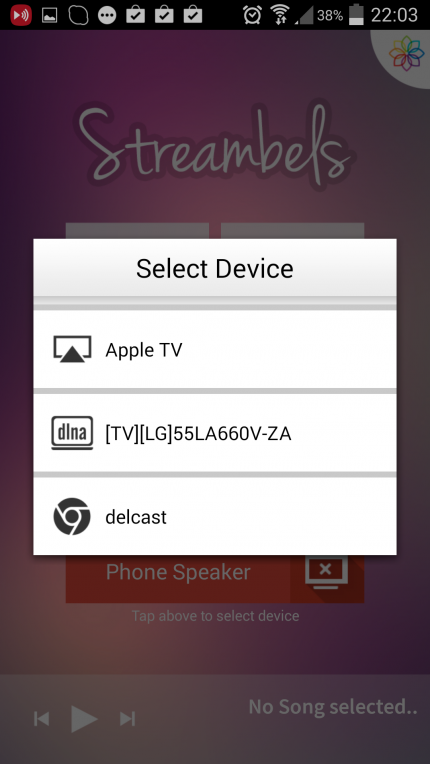
To set up the connection, just select the TV you want to connect to
Setting up the connection is easy. The Streambels app will prompt you to select the TV you want to connect to. After the connection is established, you can start using the program.
WiDi
There is also a technology from Intel called Wireless Display (WiDi). Initially, it was developed as an analogue of Miracast, and later became compatible with it (starting from version 3.5).
Characteristics Intel WiFi close to Miracast specifications: Full HD video and 5.1-channel surround audio.
The technology is not much different from Miracast, and is rarely used on mobile devices. It is mainly supported by Intel laptops.
Airplay
AirPlay is an Apple development designed for the company's own devices. Therefore, Android phones and tablets cannot use all its functions. However, using third-party applications, you can play music.
The PlayTo AppleTV Roku GTV & DLNA app lets you play music on both Apple TV and AirPlay-enabled audio systems.
But nothing but turning on music from an Android device can be done via AirPlay. Apple is jealous of its products and does not allow competitors to use their developments.
Via HDMI
HDMI, or High Definition Multimedia Interface, was the first standard that allowed handheld devices to connect to TV screens. When smartphones and tablets began to develop rapidly, engineers came up with the microHDMI and miniHDMI standards.
The HDMI standard is developed and improved by three companies at once: Sony, Philips and Hitachi. Its first version allowed the transmission of video in Full HD resolution at 60 Hz, as well as an 8-channel audio track with a resolution of 192 kHz. The maximum throughput was 4.9 Gbps. On this moment latest version HDMI standard (HDMI 2.0) is capable of transmitting an image in Ultra HD format with a resolution of 3840 by 2160 pixels at 60 fps (frames per second), as well as Full HD in 3D format. HDMI 2.0 allows you to play 24-channel audio at a sampling rate of 1536 kHz. And the total throughput is 18 Gbps.
Connecting via HDMI is no more difficult than via USB.
- Connect the HDMI ports of the TV and Android device with a wire, the setup will take place automatically.
- If suddenly the image is not broadcast, then go to the settings menu on the TV, find the HDMI item and select the image from your smartphone or tablet as input.
The HDMI standard is widely used. It is supported by all modern TVs, which allows you to connect a mobile device to them on any operating system.
How to connect tablet to TV using HDMI - video
MHL
HDMI, despite its clear advantages, was inconvenient for mobile devices, as it required an additional micro- or mini-HDMI port. Or an adapter from microUSB to HDMI was needed, but in this case, the user was deprived of the opportunity to use USB at the same time. The problem was solved with the advent of MHL (from the English Mobile High-Definition Link, a high-definition mobile communication channel), developed by Toshiba and Sony. MHL combines the functions of USB and HDMI.

The MHL standard microUSB to HDMI adapter has a microUSB port required for external power
The MHL 3.0 specification allows you to transmit video in Ultra HD resolution at 30 Hz, 7.1-channel audio with support for Dolby TrueHD and DTS-HD, and charge devices up to 10 watts.
In addition to the adapter, there is also an MHL cable, at one end of which there is an HDMI plug, and at the other - microUSB. The MHL cord is more convenient to use as there is no need for separate wires.
But MHL has one drawback: it takes up the USB port of the device, so it is impossible to connect other devices at the same time. For example, you will not be able to connect an external HDD with movies and watch them on the TV screen.
SlimPort
SlimPort is developed by Analogix. The specification of the standard is similar to MHL: the ability to transmit Ultra HD images, 7.1-channel sound. The differences lie in the finer details:
- firstly, SlimPort functions as a USB hub, third-party devices, for example, an external hard drive, can be connected directly to SlimPort;
- secondly, it does not require external power.

SlimPort connects a mobile device to the TV and at the same time acts as a USB hub
It would seem that SlimPort is more convenient than MHL, especially since there are variations not only microUSB-HDMI, but also microUSB-DisplayPort or microUSB-VGA. But the standard is not that widespread, very few devices support it (Nexus).
Connection via "tulip"
"Tulip", otherwise RCA, is called three wires that transmit an analog signal. This connection method is used for old, non-digital TVs that have long gone out of sale. However, such models are still preserved in many families.
It is interesting! The name RCA comes from the Radio Corporation of America, which introduced this type of connector for connecting phonographs to amplifiers in the 1940s. Then the RCA standard began to be used in all audio and video receivers. It was actively used until the 2000s, when digital devices replaced analog ones.
With this connection method, you should not rely on good quality images and sound. However, this way you can connect Android to any TV. To establish a connection, you will need an HDMI-RCA adapter, as well as an HDMI-HDMI cable.
- Connect one end of the cord to the mobile device, the other to the adapter.
- Connect three plugs to the ports of the corresponding colors: yellow for video, white and red for audio.
- Repeat the steps described for connecting via HDMI.
How to connect an Android smartphone to an old TV through a "tulip" - video
Connecting the phone to the car's on-board system
You can connect your smartphone or tablet not only to home TV, but also to the on-board computer screen of your car.
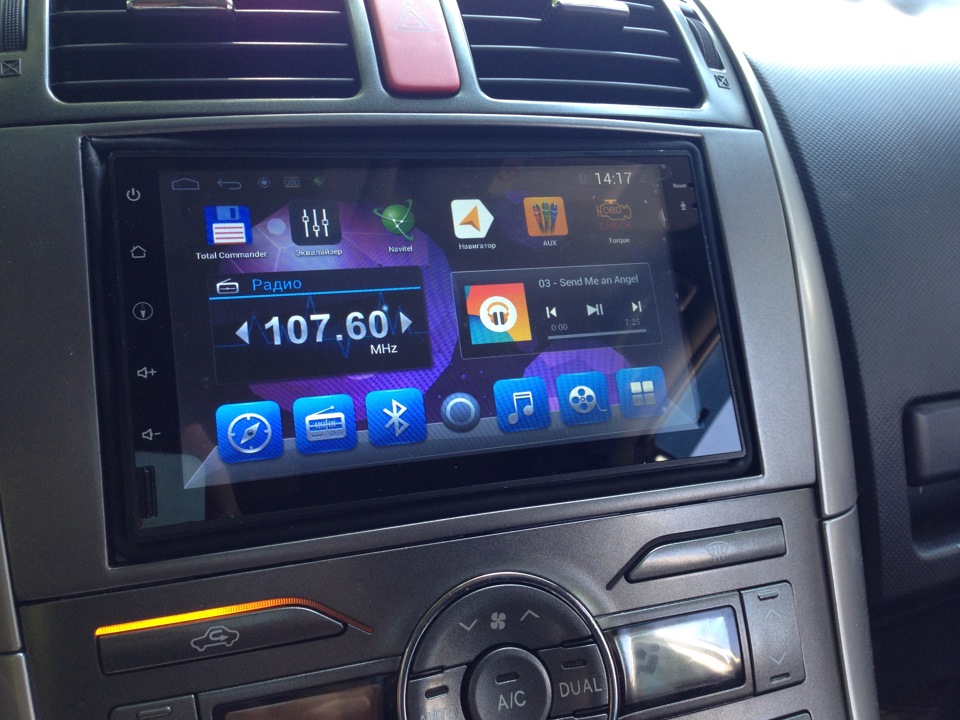
Automobile concerns have been producing car models that are equipped with on-board computers for many years. You can expand their functionality using a mobile device.
At the moment, there are two standards with which you can connect Android to the on-board system: Mirrorlink and Google Android Auto.
Mirrorlink can be used on any platform and operating system. The connection is made using a USB cable, the configuration is automatic. On the on-board computer screen, either the image from the device is duplicated, or specially adapted applications open that can be controlled already on the computer itself (using touch screen, buttons on the steering wheel or on the panel).

Mirrorlink technology is supported by all mobile devices
Android Auto is similar to Apple CarPlay, but is used for devices on Android based. It connects via USB and is not much different from Mirrorlink, but it makes it possible to control the on-board computer using voice commands, without being distracted from the road. In addition, Google Android Auto has more customized applications. However, not many cars support this interface.

Google Android Auto has good functionality, but not many cars support its interface
At the moment, all of the listed methods for connecting Android to a TV have their drawbacks. So, Wi-Fi technology lacks power, a second delay in the image makes it difficult to fully use it to watch videos. The HDMI standard, despite all its advantages, is inconvenient due to wired connection. It remains to be hoped that manufacturers will find a way to improve existing technologies and make life easier for their users.
Today's smartphones do a great job with many tasks that used to require a computer. Therefore, it is not surprising that users are faced with the problem of connecting their mobile device to a large screen. For example, to a monitor or TV.
If you are also interested in this question, then you have come to the right place. Here you will learn how to connect your smartphone to your TV.
Connecting a smartphone to a TV via HDMI
If you want to display an image from a smartphone to a TV, then the most in a simple way connection will be connected via HDMI cable. When connected via an HDMI cable, your smartphone must have a micro HDMI input (as in the photo below).
If there is such an output, then you also need a micro HDMI to HDMI cable to connect your smartphone to the TV (cable photo below).

One side of this cable needs to be plugged into the smartphone, and the other side into the TV. After that, you need to switch the TV to receive a signal from the HDMI cable.
Alternatively, instead of a micro HDMI to HDMI cable, you can use a micro HDMI to HDMI adapter (photo of the adapter below).

This adapter must be connected to the micro HDMI output on the smartphone. After that, the smartphone can be connected to the TV using a regular HDMI cable.
Connecting a smartphone to a TV via MHL
If your smartphone does not have a micro HDMI output, then there is another option that allows you to connect your smartphone to a TV using an HDMI interface. Check out technical specifications your smartphone. Perhaps it supports MHL technology (a technology that combines HDMI and USB interfaces).
If your smartphone supports MHL technology, then to connect to your TV you will need an MHL adapter from micro-USB to HDMI (sometimes this adapter is called an MHL cable, photo below).

This adapter must be connected to the micro-USB connector of your smartphone. After that, the smartphone can be connected to the TV using a regular HDMI cable.
Connecting a smartphone to a TV via SlimPort
SlimPort is practically an analogue of MHL. Like MHL, this technology combines HDMI and USB interfaces. If your smartphone does not support MHL, then it is possible that it supports SlimPort. In this case, you will need a SlimPort adapter to connect your smartphone to the TV. In particular, this technology is supported by such smartphones as Nexus 4, Nexus 5 and Nexus 7 tablet (2013).

The connection process is exactly the same as when using MHL. You need to connect a SlimPort adapter to the micro-USB connector on your smartphone. After that, the smartphone can be connected to the TV using a regular HDMI cable.
Connecting a smartphone to a TV via WiFi
There are also technologies for connecting a smartphone to a TV via WiFi. The most popular technology of this type is Miracast. It is supported by all Android smartphones, as well as most TVs with SmartTV. In addition, there are special Miracast adapters (photo below). These adapters provide Miracast support to any TV with an HDMI input.

The process of connecting a smartphone to a TV via Miracast is a bit like the process of connecting two devices via Bluetooth. First you need to enable Miracast in your TV settings and in your smartphone settings. After that, on the smartphone, you need to select the TV to which you want to transfer the image, and confirm the connection on the TV. As a result, the image from the smartphone will be displayed on your TV screen.
In addition to Miracast, there is also WiDi technology. This technology completely repeats the capabilities of Miracast. Therefore, it is not necessary to consider it separately.
Connecting a smartphone to a TV via AirPlay
If you have an Apple smartphone (that is, an iPhone), then you can connect it to your TV using AirPlay technology. The principle of AirPlay is exactly the same as in Miracast. Using AirPlay, you can transfer the image from the smartphone screen via Wi-Fi, that is, without using wires.

But, this technology is practically not supported by TVs. Therefore, you will most likely need an additional Apple TV set-top box (photo below) that can work with this technology.
With the development of modern technology, the TV has ceased to be the main means of viewing multimedia information. , - with their help, users can download movies and that they will not see on TV at a particular time. If you want to watch videos downloaded to your phone using your TV, you need to set up a connection between two gadgets.
The advantages of this connection:
- Watch movies in the best resolution. From the Internet, you can download your favorite movies in Blu-ray, Full HD or 4K format, however, this quality will not be noticeable on a small smartphone screen. Playing the picture on a large display will help you fully immerse yourself in the events of the movie;
- Convenient viewing of photos. With the help of synchronization of a mobile gadget and TV, you can create a slide show and admire the ones made in the company of family or friends;
- Thanks to the connection, you will be able to work on the big screen with installed mobile applications and games. Thus, it is possible to create a good replacement for the prefix;
- Convenient internet surfing. It is not always easy to scroll through full websites or make purchases in an online store from a smartphone.

Rice. 1 - sync phone and TV
As a rule, small set-top boxes and interface adapters are created for the connection, however, their disadvantage is the cost. It can reach 5-10 thousand rubles. In fact, you can not spend money on additional equipment. To watch a movie through your phone on your TV, you only need a TV that supports one of the following connection methods.
Which TVs can I connect my phone to?
Not all TVs are suitable for setting up a connection. However, most modern models are able to connect to the phone. To create a successful connection, your TV must support at least one of the following technologies:
- . You can check the support of this interface by the external parameters of the TV. On the back of the device, there should be a special connector for the cord, which is signed "HDMI". The figure below shows the appearance of this connector;

Rice. 2 - HDMI input on the back of the TV
- . If HDMI is in almost all TVs, both old and new generations, then Wi-Fi is a feature of modern TV systems. Can you connect with your TV to the router? Then it is possible to connect it to a smartphone;
- Bluetooth support. This signaling technology can often be found even in regular TVs. They usually come with a small Bluetooth adapter. Connection requires the proximity of the smartphone to the TV;
- To connect via USB, you will need a special adapter and a connector of the same name on the TV;
- Technology-enabled TV. If you have such a device, you can create a connection with using Miracast or AirPlay technologies.
Method 1 - Connecting via Wi-Fi
It is not always convenient to synchronize devices through a short cable, which limits the position of the mobile. Thanks to the support of your TV this technology, you can set up a connection in a few minutes and without any wires. The main advantage of such a connection is the high speed of data transfer and synchronization. There are no restrictions on the location of the phone. You can keep up to 30 meters away from the TV and it will not affect the picture quality.
Follow instructions:
- Download one of the apps to your phone wireless control television. They are available completely free of charge in official stores, Windows Store or App Store;
- Turn on wifi module on TV and phone. This feature is available in device settings;
- Now, on your smartphone, launch the previously downloaded TV control application and start the process of scanning for active connections. After detecting a TV, click on its icon and wait for the connection to be established.
Now you can watch the movie on the big screen. Just run it on your phone and it will immediately show up on TV. With the help of the program, you can also control the TV from using it as a remote control.

Rice. 3 - diagram of the operation of the connection according to WiFi networks
Performing a Wi-Fi connection between a smartphone and a TV is possible not only with the help of a direct connection of two devices. Users can connect TV and mobile with home router. Thus, the two devices will be on the same subnet. To establish a connection and transfer traffic, you must activate the UpnP mode in the router settings.
Method 2 - Bluetooth connection
This method also does not require wires. The connection setup technology is very similar to the previous connection method. However, if your TV doesn't have built-in Bluetooth, you can purchase a small adapter that plugs into the USB output. This will create the necessary signal with which the phone will connect:
- Install the adapter into the slot on the back of the TV;
- Download the control app to your smartphone;
- Plug in the HDMI cable on your phone. It can be used to connect the device to projectors, other monitors, laptops, computers and smartphones. To connect, the phone must have a micro HDMI connector. Just connect two gadgets with a cable and enjoy the full screen synchronization of your mobile device on your TV. Management is done with .
Rice. 5 - the required availability of outputs for HDMI communication
If your phone does not have such a connector, you can go a more complicated way by purchasing an adapter like "MHL to micro USB". The final structure will look like this:
- You connect "MHL to micro USB" with the phone's power connector;
- On the other side of the MHL, connect the HDMI cable;
- And finally, connect the second part of HDMI to the corresponding TV output.

Rice. 6 - scheme for connecting the phone to the TV
As a result correct location of all components, automatic data mirroring will begin, that is, the image from the mobile will be completely duplicated on the TV without delay. If you observe slight lags or freezes, you should reconnect all wires and restart your mobile gadget.
Method 4 - USB Setup
Thanks to a simple USB port, you can connect a standard flash drive or smartphone to the TV in mass storage mode. Immediately after connecting, the TV will detect the gadget as a separate removable data drive.
The user only needs to open the root folder of the connected drive and find the downloaded video or other file type in the file system to view. Management is carried out not through the phone, but with the help of the remote control from the TV.
Follow instructions:
- Take a standard cable from the smartphone charger (sides USB - micro USB);
- Connect the side with the USB output to the corresponding output on the back of the TV, and the other part to the smartphone's power connector;
- Wait until the phone recognizes the connection. The drive folder will not be displayed immediately on the TV. To configure this option, you should open the connection settings window on your smartphone and select the connection mode " ", as in the figure below. This action will set up the data interface that the TV recognizes;

Rice. 7 - connection mode setting
- Now select the smartphone folder on the TV with the file that you downloaded from the Internet in advance.
Remember! During the connection, the lock screen should not appear on the mobile. This will turn off the drive, causing playback to stop.

Rice. 8 - connection in multimedia drive mode
It is worth noting that due to the individual settings of the TV, some file formats may not be displayed or played. To watch movies, we recommend downloading universal formats avi, mp4, .
If the TV cannot recognize the drive even after reconnecting, you need to change the communication protocol. To do this, download the program "Terminal emulator for Android" from the application store and run it.
The main window of the application is a command line where you need to enter system commands to change the phone settings. In the line, enter the command shown in the figure below and press Enter.
Remember! To use the program on the phone, the superuser mode (root rights) must be configured.

Rice. 9 - change the connection settings in the smartphone
After changing the phone options, try again to connect the gadget to the TV in USB mass storage mode.
Many of us regularly and enjoy watching movies, series and other video materials from online services on our tablets or smartphones.
Also, many of us after buying a new Smart TV TV, having found that, despite being able to connect to the Internet, does not have the same wide possibilities in terms of watching online movies from various sites, they ask the same question: “what is the best way to watch online videos from an Android device on a TV?” There are many solutions to this seemingly simple task, but today I want to tell you about one of the most optimal of them.
Of course, the easiest way would be to connect a tablet or smartphone to a TV via HDMI output and watch movies on TV using one of the applications like LazyMedia. But this method is not suitable for those of us whose Android devices do not have the ability to output video via HDMI, as well as those who are not satisfied with the fact that tablets or smartphones will be "tied to the TV with a cord" and they will not be able to be used for other purposes
Also, you can install on Android device an application that turns it into a UPnP / DLNA server (for example BubbleUPnP) and broadcast video to a TV via WiFi. This one would seem universal way(because all tablets and smartphones have a WiFi adapter), it also has a number of disadvantages.
Firstly, in order to broadcast video in normal resolution, a sufficiently powerful processor is required. Secondly, it is advisable to connect it to a smartphone or tablet Charger because the battery starts to drain pretty quickly. In addition, you also will not be able to launch cartoons for a child from a tablet or smartphone, and then leave the house with him on business.
Is there really no more or less acceptable solution to this problem? Far from it. If your TV is connected to the Internet and has DLNA support (and almost all modern models), then you can view online video on it using a smartphone or tablet without the above problems.
To do this, you just need to install on it free app vget. As its developer says:
"vGet detects videos embedded in websites and allows you to download them, watch them with a player installed on your device, or play them via DLNA directly on your Smart TV"
We need exactly the latter - to play videos from sites via DLNA directly on Smart TV.
Using the app is incredibly easy. By appearance, interface vget similar to the interface of a web browser: in the address bar you can type the address of the site, go to it, find the page you need and start playing video on the TV via DLNA.
To do this, you just need to click on the link to the video file or the window of the online video player, which will look like this on the web page:

After that, you will see an action selection window where you can select three options: broadcast (Stream), download (Download) and, finally, the one we need - DLNA. You just have to: (1) click on DLNA, (2) select your TV from the list of available DLNA devices (pair if you are doing this for the first time) and click on the "Play via DLNA" button (3):
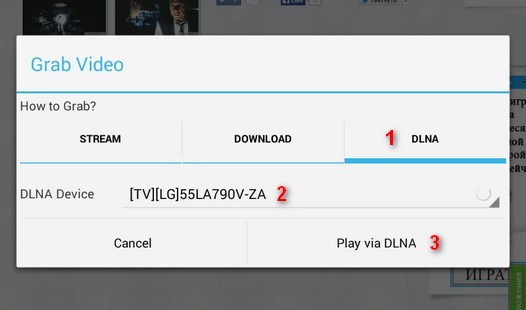
After that, your TV will start playing video, and a control panel will appear on the screen of your smartphone or tablet with a play / pause button and video scroll bars.
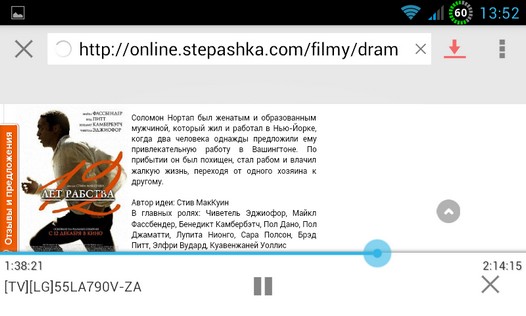
And now the fun part - you can close this control panel and even disconnect your tablet or smartphone from WiFi, take it out of the house or turn it off completely - your TV will continue to play video. Very convenient, isn't it?
If Vget gives an error when trying to start a video from a webpage, try enabling or disabling Desktop/Flash mode in its settings:
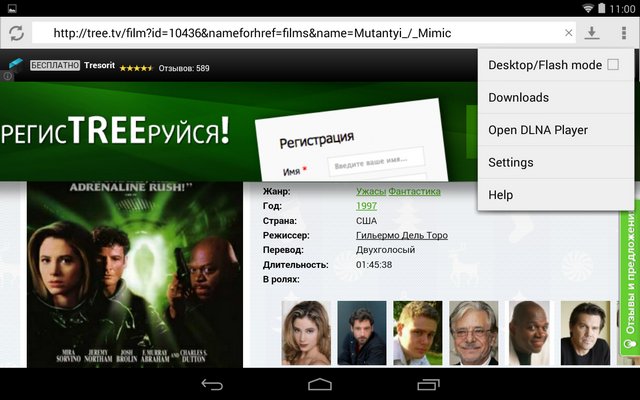
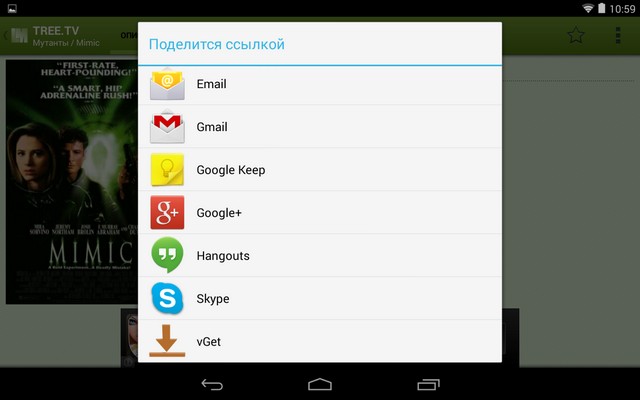
That's all. Happy viewing.
Watching movies or cartoons is more convenient on bigger screen. Therefore, it is worth considering how to connect a smartphone to a TV. It should be noted that any user can cope with such a task, but you need to deal with all existing methods. Only after that it will be possible to start connecting the mobile device to the TV.
Ways to connect your phone to a TV
Since connecting a smartphone to a TV can sometimes be useful, it is necessary to understand all the methods. In fact, there are several ways that can transfer an image to TV:
- USB cable;
- HDMI cable;
- Wireless connection;
- analog wire.
USB connection
Since connecting the phone to the TV via usb is the easiest, it is worth considering. Every smartphone has a Micro USB port, and every TV has a USB port. It is important to understand that only modern TVs have such a connector.

To connect your smartphone to the TV via usb, you need to use a charging cable. After both devices are connected, you should set up the reading mode. It is worth considering that such a function is located in the device settings.
On a Samsung TV, to turn on the reading mode, you need to click on the USB or Multimedia button. LG and Sony products have a Home button on the remote. Another common option that allows you to switch to reading mode is the "Source" key.
After pressing the button, a specialized menu will open. To select a signal source, click on the "USB" icon. Then a menu will appear in which you should decide what types of files will open on TV. It is important to consider that a smartphone, when connected via the USB interface, acts as a storage medium.
It is also useful to know how to connect the tablet to the TV via usb. In fact, everything is simple, the procedure is carried out in the same way as connecting a smartphone. The only difference may be the location of the menu items.
After watching the movie, you need to remember to change the signal source. This method is convenient in that you always have a USB cable at hand, as it comes with the device. At the same time, at the time of working with files, the smartphone or tablet is charging.
HDMI interface
What to do if it is not possible to connect to TV via USB? How to connect Android to TV in this case? You can use an HDMI cable. Unlike the USB interface, this connection method allows you to duplicate the contents of the smartphone screen on the TV.
It is worth considering the nuance that in order to connect the device to the TV, you will have to purchase a special adapter. If there is no such tool, the user will not be able to connect to the TV. This is due to the fact that smartphones do not have an HDMI port.
After connecting the cable, you need to set the signal on the TV - HDMI. The same applies to the phone. When the setup is completed, the content of the smartphone screen will be displayed on the TV. At the same time, it becomes possible to watch movies, open photos, play games, and also visit Internet resources.
![]()
An alternative to a regular HDMI cable can be:
- SlimPort.
These are a kind of adapters, at one end there is a Micro USB, and at the other end there is a connector for an HDMI cable. Regardless of the selected standard, high quality video as well as sound can be transmitted to the TV screen.
Connecting via Wi-Fi
The most common way to transfer an image from a tablet to a TV is using a wireless connection. With the development of information technology, a wired connection is fading into the background. This is due to the fact that the wires interfere with normal movement around the room. In addition, wires can quickly be damaged. Modern smartphones, like TVs, are able to connect to the same Wi-Fi network.

To connect Android to a TV via Wi-Fi, you need to use one of the existing technologies:
- DLNA;
- direct;
- Miracast.
DLNA technology
Most modern TVs are equipped with DLNA technology. As for older devices, they do not have such a function. Users with outdated TV models should not be upset, as they can use a media player or Android stick.
As for the phone, you will have to additionally install a DLNA server. After that, it will need to be configured:
- Enter settings;
- In chapter " Network» find item « Sharing and connection»;
- In the next step, find the section " media server»;
- To broadcast video from a smartphone to a TV, you need to check the box next to the item " Content access mode»;
- Decide on the type of content (you can choose photos, music or videos).
After completing the settings, you can display the image from the phone to the TV. The smartphone will act as a server. For the connection to work correctly, you need to enable UPnP mode in the router.
WiFi Direct
How to connect the phone to the TV if there is no access point? Modern devices support technology such as Wi-Fi Direct. Thanks to this functionality, the smartphone can directly connect to the TV. In this case, the smartphone is defined by the TV as a multimedia device.
To connect the phone to the TV, you must perform the following steps in sequence:
- Enable in smartphone settings wifi access direct;
- All the same is done on the TV. If it is difficult to find a function, you need to read the instructions;
- The list of available devices appears on the TV. You will need to select the smartphone you are using. After that, the devices will be synchronized.
Since it is not difficult to broadcast video from a phone to a TV, everyone can use this method. The only thing to keep in mind is that smartphones with outdated versions of Android do not support this technology.
WiFi Miracast
AT modern devices a new technology appeared - Miracast. Thanks to this feature, you can connect devices without a router. To enable the feature you need to:
- On the TV, enter the settings section.
- Find and turn on the Miracast function.
- On your smartphone, go to the "Screen" section.
- Select the desired TV from the available devices.
Once the settings are completed, the content of the smartphone will be transferred to the TV display.
Miracast has a number of advantages over other wireless technologies. These include:
- Fast transfer of "large" files;
- Wireless connection protection using WPA2 encryption;
- Bilateral transmission of information;
- Ability to transfer 3D files.
Thanks to the possibilities of technology, you can watch a movie of any quality or play games.
Connection via analog cable
An old TV does not have USB and HDMI ports, and also cannot connect to wireless networks. In this case, how to connect a smartphone to a TV and can it be done at all?

In fact, everything is not so bad. Connecting a smartphone to an old TV is possible. To do this, it is recommended to use analog cables:
- S-video;
- scart.
It should be noted that on the other side of the cable there is a Micro USB connector. It must be remembered that such cables are not in demand, so they will have to be looked for in online stores. In this case, only low-quality images can be transmitted.
How to display an image using an analog cable? It's simple, you need to connect the wire to the device, and then turn on the AV mode on the TV. After that, it remains to choose one possible file. It will be possible to display both a video file and photos on the screen.
Video instruction for connecting the phone to the TV
Summarize
Smartphone owners can connect their devices to TVs. There are several ways to sync these devices. It should be noted that older devices can also be connected to each other. Users are advised to analyze each existing method, and then choose the most suitable option. It is best to choose a method according to your needs.
If the user has a modern smartphone and a TV, it is best to connect via Wi-Fi using Miracast technology. Thanks to this, it will not be necessary to purchase a router separately.
