Article content
Do you open Google's YouTube app on your smartphone to watch videos, but the system gives you a notification that an error has occurred in the app? Do not panic and immediately remove the program or carry the device in service center. There are several ways to solve the problem.
Clearing the data in the application
If you have an error on Android and the YouTube application does not work, you can try clearing the cache and deleting unnecessary data.
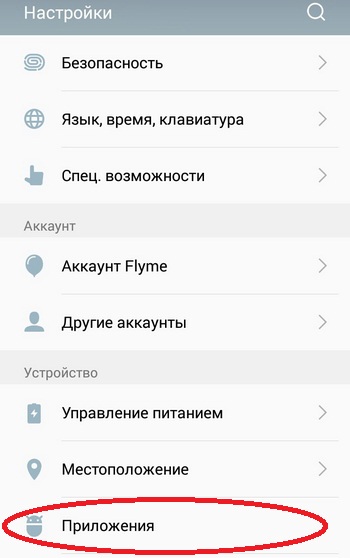
Complete reinstallation of the application
Let's say that the method described above did not help you. In this case, we recommend that you completely remove the application through the item in the settings or through the program Google Play. It doesn't matter how, the main thing is to erase completely.
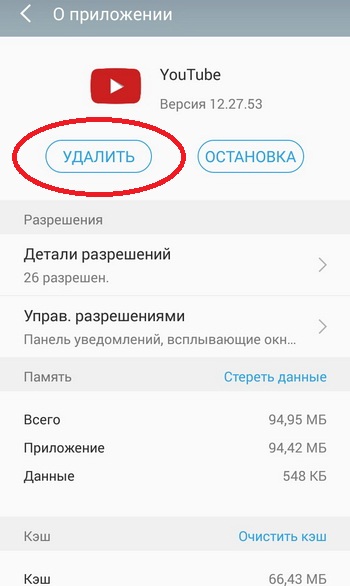
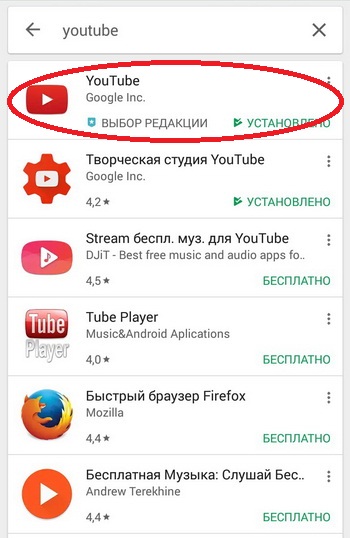
Does the problem still occur? Go to extreme measures!
Reset to factory settings
If the system still writes that an error has occurred in the application, resetting the settings cannot be avoided! Unfortunately, this method will affect not only one program, but also all the data stored on your smartphone. We recommend that you save all important information, copy photos, videos, copy contacts if you have previously saved them in the phone's memory. You must understand that a reset will delete everything, as if you had just purchased a smartphone from a store.
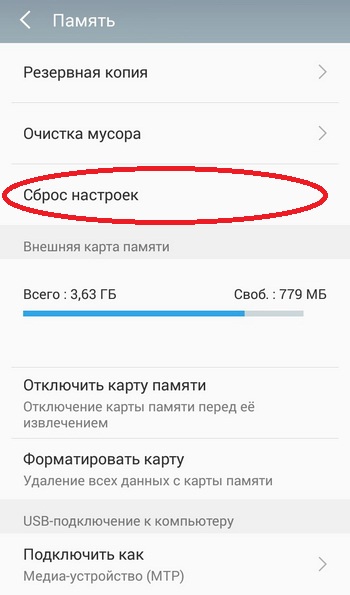
What if you have a rooted phone?
If you have root rights on your smartphone, and you still don’t understand why YouTube doesn’t work, then the problem is, most likely, in these rights. It is not uncommon for rooted users to encounter this problem.
In your case, you just need to remove the standard official application from your phone and download YouTube on Android in the form apk apps from a third-party but trusted site, for example, w3bsit3-dns.com or apkmirror. Just in case, check it with an antivirus. Even a computer program will do.
Writes an error occurred in the application, and the window does not close
Another possible problem is the appearance of an error, as a result of which the user cannot do anything at all! That is, you cannot enter the settings or any other application, you cannot press the "Back" key, exit the menu. First, try restarting your smartphone. If everything works correctly, then go back to the program in which the error occurs and try to resume it. Appears? Then restart your smartphone again and follow all the steps that we described above.
If the smartphone cannot be turned off or restarted, you will have to do a device recovery. Read this in our separate article so as not to inadvertently “kill” your phone.
In very rare cases, all those operations that we have described will not have to be done. You can first check if you have the latest version of the program that is causing this problem. Just go to Google service Play and see if there are updates. If yes, then update and try to work.
Another one possible reason is your Android version. Perhaps some patch has been released for him that fixes most of the problems and vulnerabilities. In this case, be sure to update to latest version and update your smartphone.
And the last possible reason is the jamb of the developer himself. Go to the official page of the developer (in our case, YouTube) in the Play Market and open the reviews page. If you see that too many angry reviews have been left in the comments, and some users even indicate a problem, then feel free to delete the program for a few days or do not use it. Giants like Google usually do not make mistakes, and if there are jambs, they fix them very quickly!
operating room today android system installed on the vast majority of mobile gadgets. There are situations when device owners observe the following problem - when you start an application that previously worked without the slightest failure, an error message appears on the screen. The application refuses to start, although literally yesterday everything was fine, no one dug into the settings of the phone or tablet, they didn’t drop it, didn’t offend it and blew dust particles away. What is the problem in this case - maybe Android is to blame for everything? Let's look at the example of a popular service - YouTube, which periodically "pleases" its fans with a similar inscription.
The application of your favorite service does not work - what to do?
Modern technologies give gadget lovers a great opportunity - thanks to the ever-improving quality of mobile communications and the ever-increasing speed of data exchange, applications running on Android based, easily broadcast all kinds of videos and even allow you to watch your favorite movie on the Internet on the run. And it is YouTube that is one of the most visited resources, the services of which are used by an incredible number of users every day. 
For the convenience of users, the corresponding YouTube application is easily installed on mobile gadgets, which does not require opening a mobile browser, but immediately upon launch takes the user to the portal and starts scrolling video files. The service is optimized for different screen resolutions, fully adapted for activities under Android control, but at the same time, there are no periodic overlays - the problem with the inability to display video clips on a smartphone or tablet occurs quite often. And there can be many reasons for this.
If the problem is on the face, the video does not want to be viewed, and the smartphone assures that an error has occurred in the YouTube application, there is no need to panic, but it will not hurt to carry out a series of simple steps aimed at determining the cause of the failure.
Steps to fix the problem
The very first action, which, in general, is performed by the vast majority of users when almost any computer or mobile equipment “freezes”, an error in the application, playback, and other problems is to reboot the system. In the case of a prolonged operation of the gadget, a playback problem may occur as a result of a completely clogged RAM. Video files weigh decently, when viewed, they must first be loaded into the RAM, but they do not have such an opportunity, hence the error message. An error has occurred? Then we move on to the next step - clearing the browser cache. 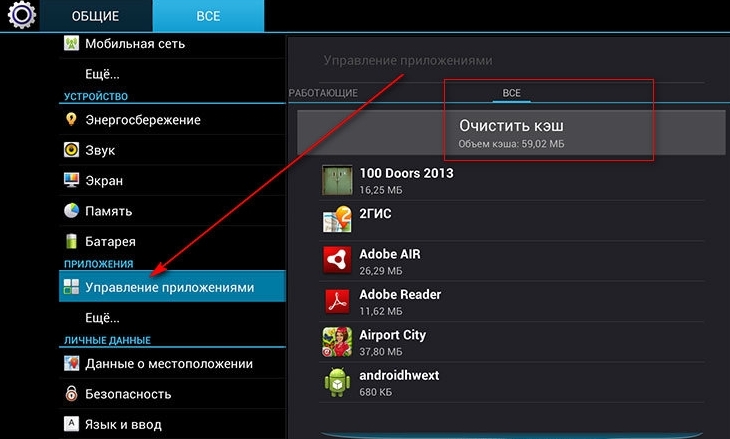
Here you can’t do without deletion, you need to remove temporary files, otherwise called cookies. These special files store data for Internet resources - statistics, authorization, and other processes. The cache is a list of user actions on the Web, and the longer the Internet is used, the larger its size. The larger the files, the longer the system boot. Plus, they may contain errors, which affects the functionality of the browser. Deleting cookies and clearing the cache brings with it certain inconveniences - you will have to go through authorization on the same YouTube (and other portals) again. But the browser will start to work better. Actions in this case are standard:
- open the browser;
- go to "Privacy";
- then to "Security";
- select the line "Clear cache";
- then "Clear cookie data".
If the annoying “an error occurred” is displayed again, try getting to the resource using a different browser. Sometimes programs do not want to work due to a bug in the system that has arisen as a result of a long period of use.
Internet speed, updates and lack of plugins
Perhaps the reason that the error occurred is not at all in the system, application or browser, the type of connection is also of considerable importance. Often, mobile operators cannot guarantee a high connection speed, and therefore playback of video files is impossible. Try to use WiFi, if the error is displayed in this case, then the reason is not in the mobile connection. Looking for more. 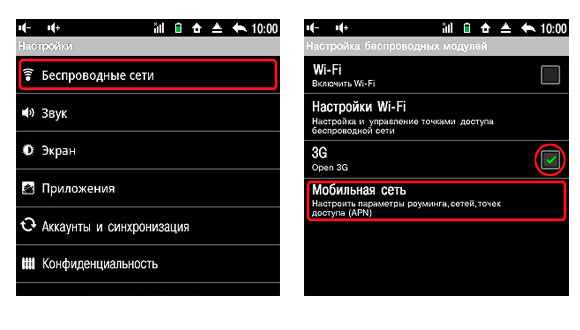
It is possible that the YouTube application is to blame, then the algorithm of actions may be as follows:
- check if there are updates to the application;
- update version;
- in extreme cases, we demolish and reinstall the application;
- launch.
One of two things is possible here - the software is outdated, the necessary plugins are missing, since certain software is required to run YouTube using a browser.
Users who have already encountered a similar problem, performed all the above steps and did not achieve a positive result, recommend doing the following:
- To temporarily solve the problem, you need to go to the smartphone settings.
- Find the account section.
- Delete your own Google account.
- Restart gadget.
- Check playback - everything should work.
Now you need to re-add your account, but if at this stage the same problem occurs again, the reason may be in the wrong time or in the virus that “worked” with the hosts file.
A modern smartphone is a complex multimedia device that can replace a camera, DVD player, music player and other items, not to mention a variety of applications. However, do not forget that the main purpose of smartphones is the ability to be "in touch", that is, the function of the phone. And with this basic function, every smartphone or tablet should cope with a bang. But if your phone has managed to get a com.android.phone error associated with a violation of the basic function of the phone - the call function, fixing it should be the number one goal.
Why does the com.android.phone error occur
Of course, when such an error has already occurred and blocks the screen, preventing you from performing any actions with the phone, it’s too late to think about the reasons for its occurrence, you need to urgently take measures to eliminate it and restore the device to working capacity.
To understand what causes any error on Android devices, just refer to its name. The “Com” in the name indicates that this is a bug in one of the applications running on the device. And the last part, in our case - "phone", indicates the type of application or its function. We see that there is a connection with the ringing function of the telephone.
Often, the com.android.phone error can occur after restoring or changing ROM data or flashing the smartphone. The device cannot recognize the SIM card, which means that the connection between the phone and the mobile network is broken. The text of the error might be something like "There was an error in the com.android.phone app" or something like this: "Unfortunately, the com.android.phone process has been stopped."
The error com.android.phone means a malfunction of the "dialer"
What to do and how to fix the error
Consider some of the easiest and fastest ways to return the phone to working condition. All the methods below can be performed on any version of Android.
We reboot the phone
This is the easiest way to get your device back up and running if the errors were caused by a momentary application glitch. To reboot, hold down the power button of the device and select "Reboot".
 Restarting is the easiest way to get your device back up and running
Restarting is the easiest way to get your device back up and running
After turning off and on the device, the error should disappear. If this does not help, try other ways to resolve the error.
Changing date and time settings
Synchronizing the date and time with the network is the most common cause of this error. To check if the error is caused by such a reason, run the following:
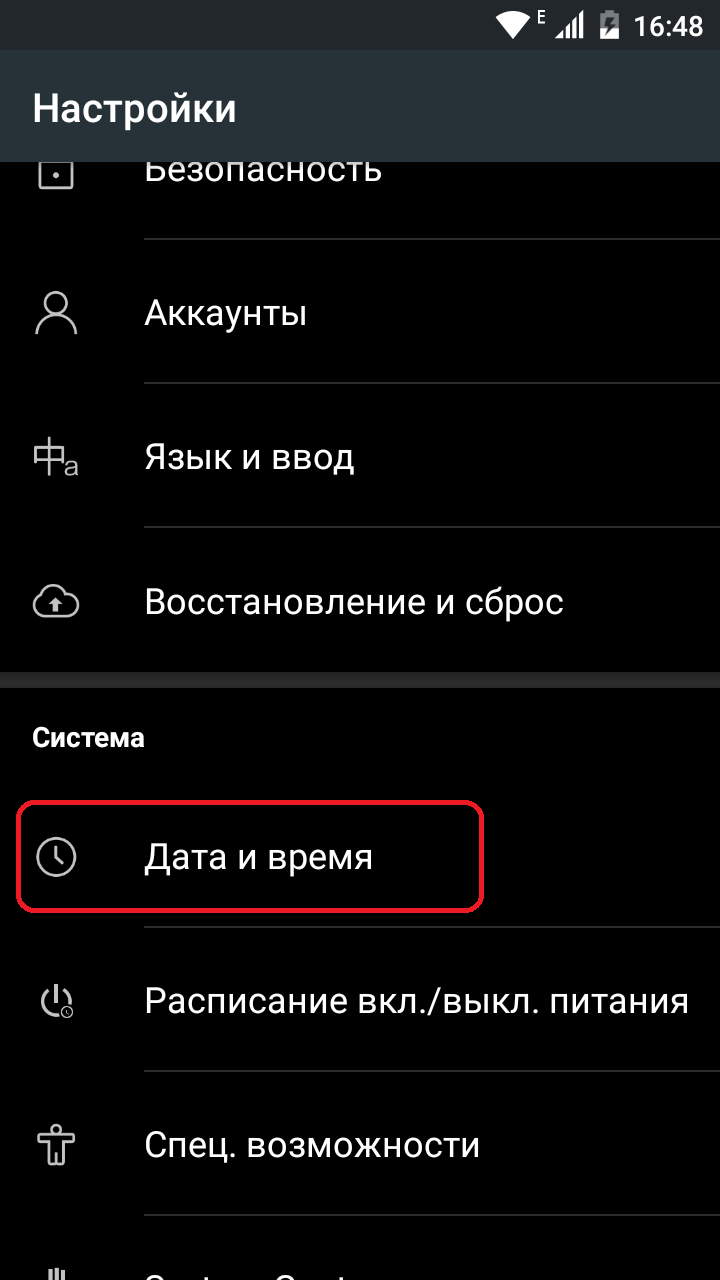
Clearing cookies and cache
Clearing temporary data in the device's memory often solves error problems and speeds up the phone.
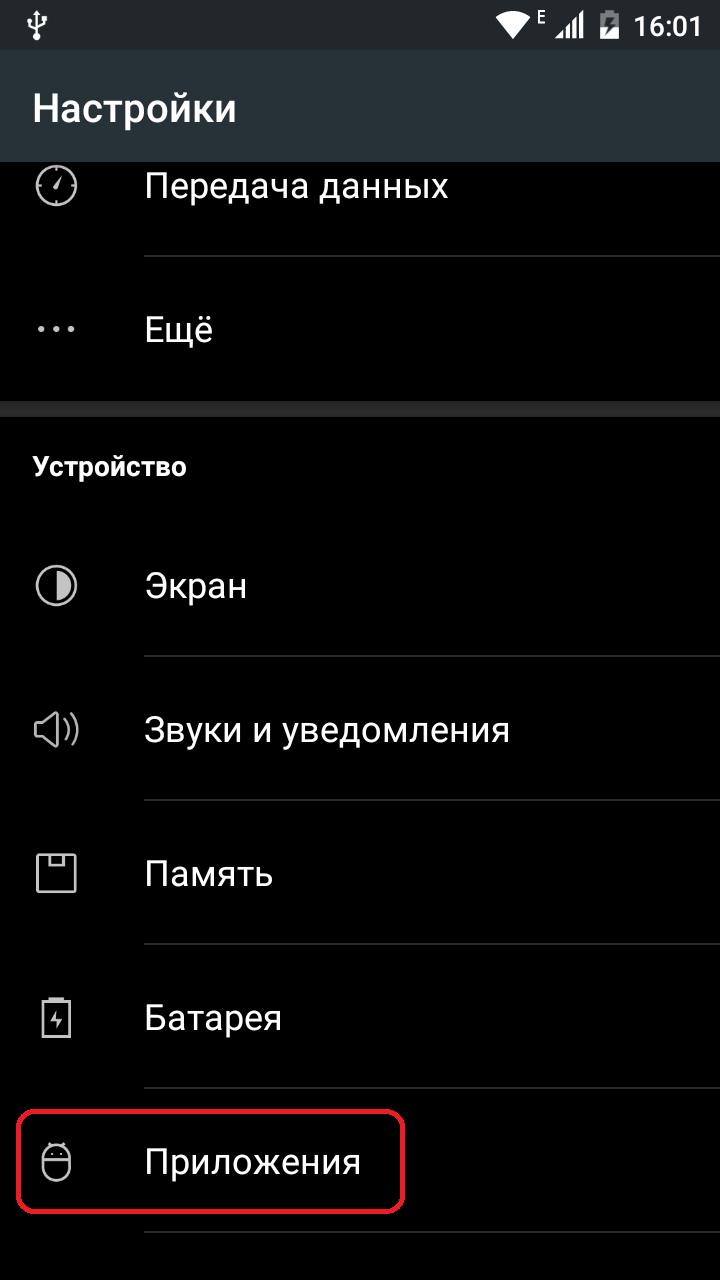
We replace the standard application "Phone"
IN Play market Find calling apps by typing "dialer" or "phone" in the search bar. Choose the one you like the most and install it. Once installed, it will replace the default call app, thus fixing the com.android.phone error.
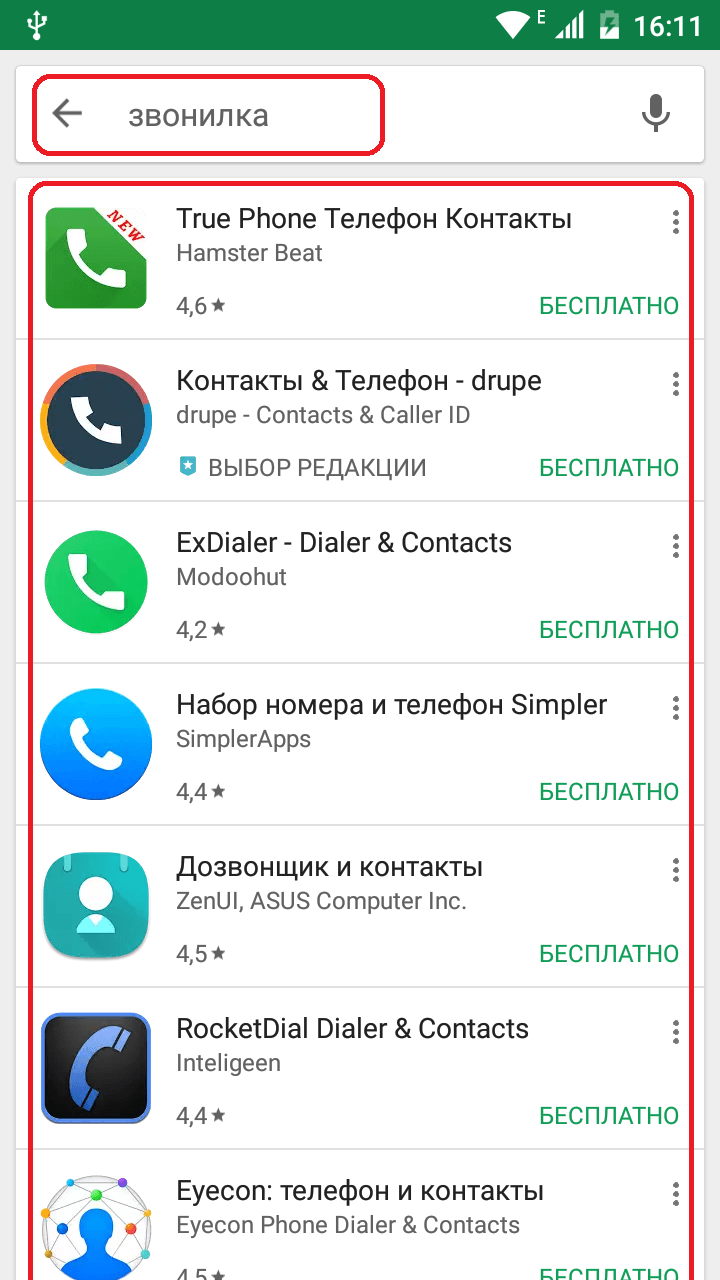 Choose the one you like best and install it
Choose the one you like best and install it
Resetting the settings to factory settings (radical fix)
Sometimes this method seems to be the easiest and fastest. But do not forget that with such a reset, your personal data will suffer, contacts in the phone book, SMS, application settings and other data may be destroyed. Errors will be fixed, but you will lose all information on the device. To avoid data loss, first copy everything important to your computer or SD card.
This is a radical way to solve the problem and it is worth resorting to it only when other methods do not help.
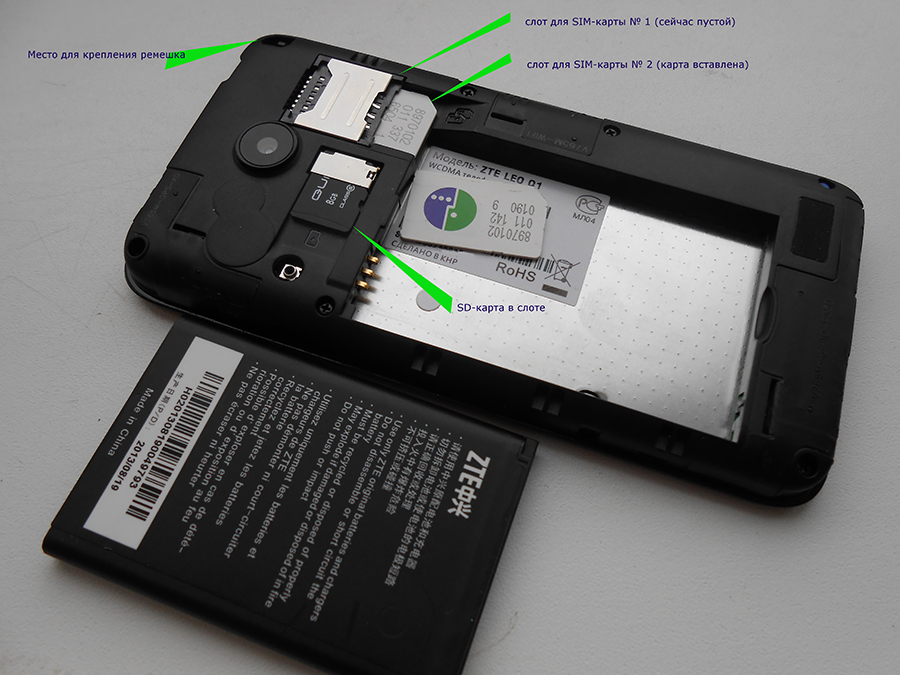
Video: factory reset to fix an error
How to avoid errors in the future
No one can give a full guarantee of protection against the recurrence of such errors, but here are a few common ways, which will help minimize the risk of various problems on your device:
- try not to use third-party phone firmware only if you are unsure of their quality and the reputation of the developer;
- take care of your device and check the rating of installed applications so as not to pick up viruses that can damage your device;
- regularly, about once or twice a month, clean the application cache to clean up the temporary files of the device, which can clog the phone and slow down the normal operation of the smartphone.
The occurrence of errors on devices running Android is a very common and always unpleasant phenomenon. It is impossible to completely eliminate potential threats and bugs of the system even for the developers themselves, but almost all emerging android errors are solved in just a couple of buttons, and even not the most experienced users can cure them.
