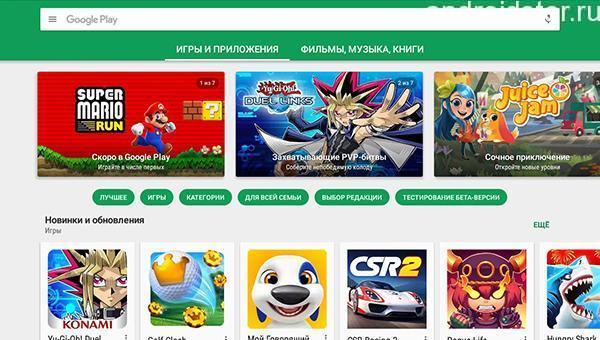Let's face it, without the Play Market and Android is not needed. All downloads, updates go through it. If the most valuable application on your smartphone reports that “No connection” and Google Play has stopped working, the problem urgently needs to be addressed, otherwise you will lose many phone features.
There are 4 reasons why it refuses to work:
2. Unavailability of the store.
4. Date and time.
The article discusses ALL ways to restore the connection with the Play Market from simple to complex. I will also tell you what to do if the Play Market does not work and how to fix it.
2 Easy Ways to Fix Connection Problems with Play Market!
Elementary check the time and the Internet. In the first case, the problem lies in the weak connection speed or in the complete absence of the Internet. In the second in the downed date. Strange, but many online applications refuse to work with smartphones with an incorrect date. Apparently, this prevents them from keeping statistics on the use of the program.
Solution #1: Access any website through your smartphone browser. Rate the speed. If normal, then the problem is elsewhere. If it loads slowly or does not enter at all, solve the problem of connecting to the network.
Solution #2: Find out the official time on Google and set it on your phone. Then turn on the automatic setting of the time in the settings so that you don’t stumble over the same rake later.
A rare reason why a smartphone does not enter the Play Market?
Even Google has its bad days. Approximately 1-3 times a year, and sometimes less often, the store is not available to all users or a large part of them. This cause cannot be eliminated independently. It remains to silently wait until the company's specialists solve the problem. It is unlikely that Google will make you wait more than an hour. In such cases, the following error may appear in the Play Market at the entrance: "Error while obtaining server data."
A complicated but proven way to restore connection with the Play Market.
The cause of the problem is in the Hosts file. You inadvertently changed it and were left without a "treasury" of applications Google Play. To eliminate the cause, you have to intervene inside operating system, to the root folder, and edit important Android data. Think 10 times if the attempt is worth the candle. And just in case, reboot the device, maybe the problem will disappear.
1. To penetrate the "inside" of the OS, you need to have the appropriate rights. The root file is responsible for smartphone accounts. Use it to create a Superuser account with admin access. You can root your smartphone using one of the applications:
- Kingo and others.
After correct rooting, the SuperSU application will appear in the main menu of the device, this is the newly minted “root” with unlimited access to editing important smartphone parameters. Many install root to remove standard programs or remove some restrictions. We need it to restore the changed hosts.
2. The second step is to work with the file manager and Hosts. It’s very bad if you didn’t have a file manager installed on your smartphone a priori. Do not install it through Google Play (this is our problem), so look for other ways to install the application. It is recommended to use the ES-Explorer, a convenient and understandable program, but any others will do.
When you enter the file structure of the smartphone, go up one level to the System folder. From there navigate to Etc and then open the Hosts. To be on the safe side, transfer the data from the file to your computer. Next, remove everything except 127.0.0.1 from the default hosts. Now try to reconnect to the Play Store.
How to solve the problem of connecting to the Play Store without changing Hosts?
Some people manage to fix the error after installing another version of the Play Market. Find the latest version of Google Play (now it's called that) and install it on your smartphone. Reboot. Try again.
Attention: if you have tried all the methods, but there is still no connection, bring the device to service center. And if your phone is under warranty, do not root it in any case, this is a strong change in system parameters that will terminate the warranty contract.
If you have another error, none of the above helped and the Play Market still does not work on Android, write about your problem in the comments, I will try to help. Good luck to you!
One of the main ways to install applications on Android is the store. Play market. No, of course, you can install programs just from APK files. But still, if the Play Market does not work on Android - what should I do?
First, don't panic. There are rational reasons why not all Android devices are equipped with this essential tool.
And secondly, usually everything is solved without much effort.
Android without Play - nonsense or not?
It's usually hard for us to imagine Play not working on Android. It's an integral part of it... or what? It turns out, "or how."
The fact is that in China - the leading manufacturer of Android devices - Google services permanently blocked. Even such basic ones as search, Gmail and, as we can see, Google Play. Of course, in the "export" devices, all this works fine. But in smartphones and tablets that are produced for domestic market China, instead of Google services, their local counterparts are installed.
There are other reasons for the lack of Google services. The long-suffering Nokia also released smartphones on Android - the famous X and XL. But there, Google services were replaced by similar ones from Microsoft.
As usual, we have two news:
- Bad: if you just download google app Play and install it on such a smartphone by running the APK file, it will not work fully.
- Good: there is still a regular way to install Google services.
The fact is that Chinese smartphones are very often based on the same MTK chipsets and are equipped with almost pure Android. So, installing Google Play on them is also typical.
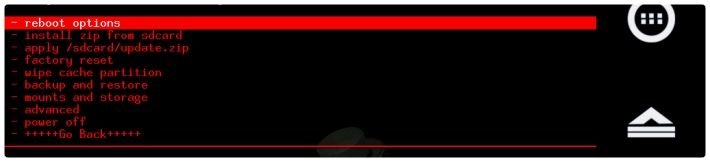
In most cases, the algorithm of actions is as follows:
As a rule, after that, your device receives all Google services, including the full-fledged Play Market.
For atypical cases (the aforementioned Nokia X, for example), the algorithm will be different.

If Play is there but doesn't work
In some cases, the problem is of a different nature: there is a Google Play application in the system, but it refuses to work. Why is this happening?
The market is installed on a smartphone, where initially there were no Google services
Usually this situation takes place on Chinese devices. The easiest way is to ignore it and use the instructions above.
The market is experiencing problems with authorization
Check if your device is using a Google account at all. If so, is the information entered correct?
Market does not recognize Wi-Fi connection
Sometimes all problems with the market grow from the connection. Check your smartphone in other networks or via the mobile Internet: if everything works, then the problem is in the network. In this case, we recommend the following methods:
- Disable proxy in your network settings. To do this, open the list of networks, press and hold "your", releasing, select "Change network", then - "Show advanced options". In the "Proxy" section, select "none".
- If this does not help, repeat the steps of the previous paragraph, but select the "IP Settings" section in the additional options, and in it the "Static IP" option. In the DNS 1 field, enter the address "8.8.8.8", in DNS 2 - "8.8.4.4".
- In the settings of your router, change the MTU value to 1460. If this does not help, try 1420 or 1500. How to do this, look in the instructions for your router model.
You have a modified version of the Play Market
To hack programs or bypass the verification of the legality of applications, modified versions of Google programs have been developed in which verification is disabled. However, Google, of course, blocks such illegal modifications.
What to do? Delete the "left" application and install the official one.
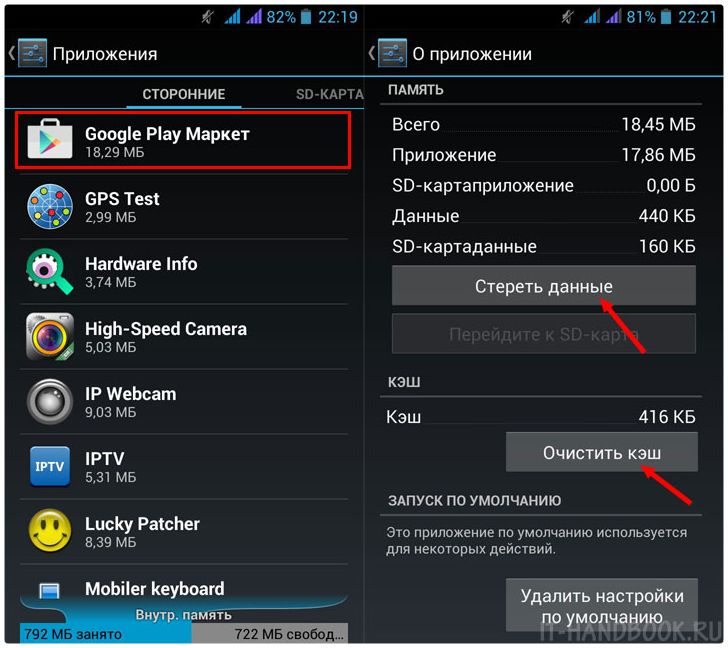
Incomprehensible situation
In any incomprehensible situation, clear the cache! This is done through the standard application manager. Go to Settings, in the "General" section, select "Applications". Find Google Play Services there, open them and select "Clear Cache". If this does not help, try deleting program data in the same section.
Day by day, device owners under Android control The OS is facing issues when launching the Play Store. In newer versions of the operating system, it is called "Google Play". All this is unpleasant, of course. And today we will figure out what problems and how they are eliminated.
How to restore the functionality of Google Play
There are indeed plenty of reasons for the occurrence of problems. Moreover, devices from different manufacturers there may be different problems. That is why in this article we will cover only the general ones that are most common. Read and remember so as not to return to our article again and again.Main reasons
As mentioned above, first you need to highlight the causes of problems. Let's start with them:
- Google Play doesn't really work. This happens very, very rarely. However, it is possible that it was you who stumbled upon the non-working Play Market. Be that as it may, Google works quickly and if the service is really out of order, it makes sense to wait a couple of hours until its full performance is restored;
- The date and time on your smartphone or tablet is incorrect. This may occur if you removed the battery from the device. The phenomenon is standard and occurs quite often. The device screen will show the error “connection is not available”;
- The Internet is disabled on the device or there is not enough money on the balance of your SIM card. If suddenly there is money on the balance sheet, and “ Mobile Internet” is active, then the problem is different. Perhaps the settings have gone wrong. Call your operator and specify the parameters, ask for advice - they can send you automatic settings;
- One of the applications you installed changed the hosts file settings. This could result in problems when launching Google Play;
- An application is installed that blocks the Play Market.
How to restore the functionality of the Play Market on Android
The first step is to try rebooting your device. If nothing has changed and the error still remains in place, you should go the other way:If this does not help, then go to the next method: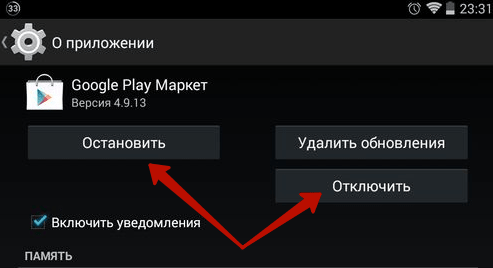
If he did not work this time, you should look for the problem in something else. There are also several options here, each of which can work in your case. So let's look at the first one:
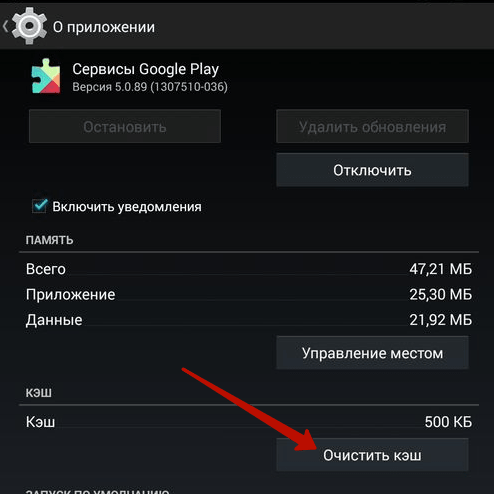
This also did not help, and you no longer know why the Play Market does not work on your Android device? Well, there is one universal and extreme way -
Many users have encountered a situation where the . Today we will talk about the easiest way to deal with this problem. In addition, we will try to understand the main causes of problems and give the most effective tips for their quick elimination.
In fact, there are a lot of reasons why the application does not enter the Play Market. These include those that are directly related to the device system itself, and those that are caused by a malfunction in the account, and those that occur when there is no connection to the Internet via Wi-Fi. Often users say, for example, “I can’t register” or “I can’t register in the Play Market”, “no connection”, “I don’t know how to change the country in the system” and the like. Today we will talk about each of the possible problems.

Next, we will look at some of the most common ones and try to understand what to do if Android does not enter the system. We will try to understand the reasons, and besides, we will find the most simple ways fix any problems.
Android freeze
Android system freeze. A very common occurrence that leads to a stoppage of work. What to do if the program does not work precisely because of this? To cope with this situation, a simple procedure for rebooting the device will help. It is also interesting that this technique works well not only with Google Play services, but also with most other applications.
Settings issues
If the Play Market does not work, then this may indicate problems in the settings. It can also prevent the user from logging in. A common reason for the failure of this system, especially on tablets, are lost settings. Help in this situation is simple - the settings need to be reset. For removing unnecessary information you need to go to the settings menu, and chose "Application Manager". After that, in this item that opens, you need to find the appropriate section and open the control window. Next, you just need to clear the cache (or erase all data).
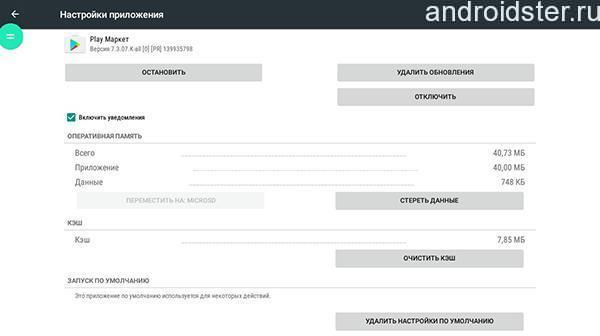
After the done procedures, you need to reboot the device: this will allow the system to see the changes you made. As practice has shown, after performing these procedures, all problems with the operation of the application are solved. If after that you are worried about the thought that “why can’t I go to the Play Market”, then consider the following situations.
Problems with the update
Frequent problems with the app store occur just after a system update. The reason for this can be different: from problems and flaws in the updating files themselves, to the usual low performance of a device that simply cannot accept changes. The Play Market stops working and starts up in cases where the update is not installed. Deleting updated files can help in this situation.

In order to carry out this procedure, you need to enter the device settings menu, select the "Application Manager" item and open the Google Play Market window. Next, in the opportunities that have opened, you need to stop at the “Uninstall updates” item. This action will change the service and return its missing files to their original state.
Google Play services crash
Often, problems in the functioning of the application are associated with the Google services system itself, which may simply not be installed or connected incorrectly. Here, the user will only be helped by a complete cleaning of the settings of this system. To execute it you need:
- go to settings, select "Applications" and open the item "Google Play Services";
- then just open the menu of the program itself and clear the cache.
By the way, this problem can also occur if the user accidentally disables the Download Manager application. The only way to fix this is to bring the app back to work. To do this, go to the settings menu of the device itself, select the appropriate item and connect the program. Typically, this should work and the installed service should turn on. If this setting does not help, and White screen in the application will not start loading, proceed to the next steps.
In some cases, when all the previous methods do not help and the Play Market stops loading even in 1 minute, then you have to delete the entire Google account. But here you need to be very careful: such a procedure can lead to a complete loss of data, so all important files must first be copied.
It's easy to do this:
- Synchronize your device and create a backup in your account's cloud storage.
- In the settings menu, find your Google account and open the synchronization menu.
- Choose the items that are important to you: contacts, personal files, music, photos.
- Then delete your account.
- When you visit again, your device will prompt you to simply restore all data through backups. After a reboot, this problem usually disappears.
Also check that you have entered the correct login details for your account. It may stop opening the app store if you entered the wrong data during registration. You need to do a simple thing: make sure that the items that are needed to register on your device are correct.
Internet problems
Another extremely common reason for disabling the Play Market service is a problem with the Internet. If you notice any malfunctions in the functioning of applications, the device starts to write “No connection”, then you first need to check the availability of a network connection and the quality of communication. If there is no connection, you should try to restore it. Very often, a banal restart of the router or reloading the connection data helps. If there are no changes in the work of Wi-Fi after this, then you should contact your operator for help.

date and time
There are situations when the device shows and writes that there is no Internet, “No connection” and the Play Market does not open. But at the same time, the Internet tablet device or on the phone works fine. It will be difficult for an inexperienced user to understand why the Play Market does not work in this case. But often this incident is associated with incorrect date and time parameters. Before you start interacting with them, check again if there are any connection problems. If they are not there, then feel free to replace the date.
You can deal with this by manually resetting the date and time to match the calendar, or ensuring that these items are synchronized with the network.
- To do this, in the device menu, find the item "Date and time", select the mark "Date and time of the network", and in addition - "Network time zone".
- Then reboot your device and enjoy your work.
If this did not help to cope with the problem, then try contacting the service center of your tablet or smartphone. Our experts can help you figure out what's causing the problem.
We have all had problems with the Google Play Market at some point in time. Whether it was an error message when downloading applications, a sudden crash in the Google Play Store, or this service simply did not want to open - it does not matter. The important thing is that we have solutions to these problems. Below we will tell you about our recommendations for when you have problems with the Google Play Market.
As far as we know, Google regularly checks the date and time in your smartphone for the Play Market. If this service cannot determine the time, certain problems may arise with it. Google servers will have a hard time syncing with your device, which can cause your Play Market to work intermittently.
To get rid of such a problem, you need to go to the settings of your device. In them you should find the section "Date and time". Click on its icon and you will see if the option is enabled automatic synchronization date and time on your network. If this option is not active, you should enable it.
If the above option is activated on your device, but the Google Play Market is still not working, then in this case you need to manually set the date and time. First, you should disable automatic date and time adjustment over the network. After that, start entering the date and time as accurately as possible. If this method does not help, do not be discouraged, as there are many other ways to restore the normal operation of the Google Play Store.
Check your internet connection
This may seem like an overly simple and easy way, but checking your Internet connection can save you a number of problems. Try switching from Wi-Fi to mobile data, or vice versa, and then see if the issue is resolved.
Installing the latest version of Google Play
It may sound silly, but sometimes it happens that an update for Google Play is available, but it cannot be downloaded automatically within a few days after its official release. If you already have the APK file, then you can install the latest version of Google Play very quickly.

Clear Google Play Store Cache
In some cases, you can make the Play Market work properly by clearing the cache. The cache is a memory area where data is temporarily stored, which, if necessary, can be quickly restored without resorting to rebooting the device. Clearing the cache can be done without much difficulty and may solve your problem.
First of all, go to settings from the home screen of your device. Next, open the "Applications" section, or "Application Manager" - it depends on your device. Now you will either need to scroll down and click on the "Clear Cache" icon, or you will need to open "Memory", find the "Cache Data" icon, click on it, and then delete the cache data. After completing all these steps, log into the Google Play Market again and see if your problem has been resolved. If not, then you should try the other methods below.
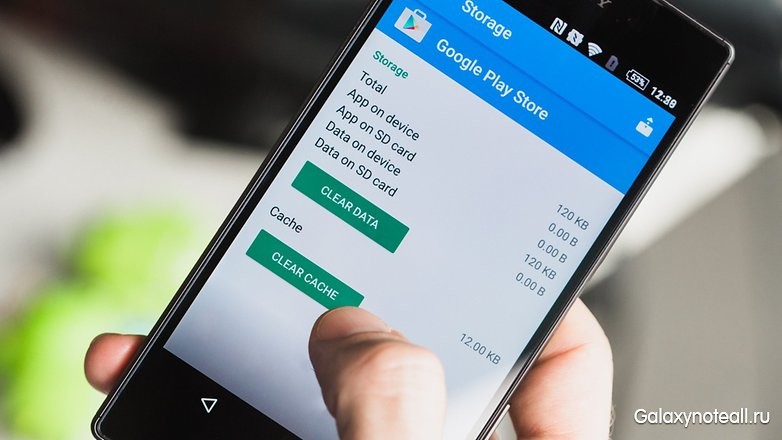
Clearing your Play Store data
Deleting your data from Play Store is similar to our first tip, but this process destroys a little more information. During uninstallation, the application reverts to its original state and loses your saved data, including any that may have caused the problem.
Keep in mind that deleting data from the Play Store will destroy your files, settings, accounts, databases, and any other information. You also need to make sure you have your login information, as it will also be removed from your Google Play Market account.
So, to get started, go into settings and open "Apps" or "Application Manager". After that, you need to scroll down to see and click on the "Clear Data" icon, or go to "Memory", see the "Cache Data" icon, click on it, and then delete the cache data.
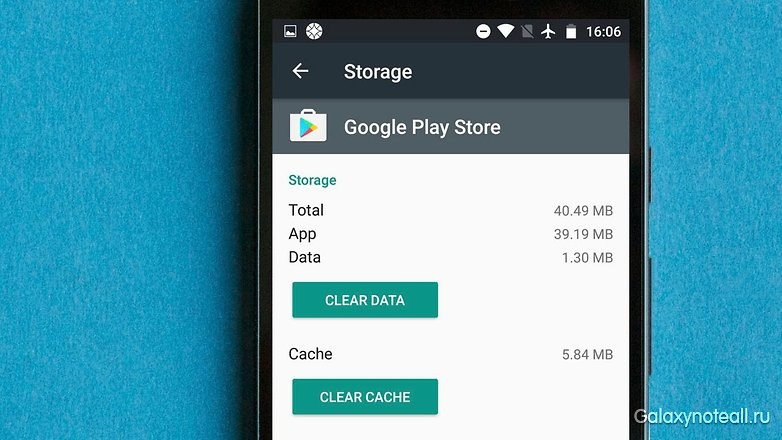
Clearing Data and Cache in Google Play Services
It is likely that problems with the Play Market can be directly related to Google Play services. If Google Play Store can be called the "heart" of your Android device, then Google Play Services will be its "soul". By the way, Google Play Services is a mysterious background process that allows applications to communicate with different areas of your device, allowing them to sync, send push notifications, etc.
If clearing the cache and data of your Google Play Market did not give you anything, then you can go to your Google Play Services and clear the cache and data of this section. This process is quite simple. You should go to the settings and open the "Application Manager" (or "Applications"). Next, you need to find the Google Play Services app. Depending on your device, either click on the inscription "Clear data", or open the "Memory" subsection, find the "Cache data" icon, click on it, and then delete the cache data. If this does not solve your problem, then go back to the Google Play Services app page and click on the "Manage space" (or "Manage memory") icon and then click on the "Erase all data" icon.

Installing the latest version of Google Play Services
Another way that can help is to download and install the latest version of Google Play Services and Google Play Store. In our opinion, the most latest version such software should be the most stable, so it makes sense to keep this software up to date.
The first thing you need to do is check the current status of the Google Play Store. Open the Google Play Store app and tap on the menu icon in the top left corner of the screen. Next, click on the "Settings" icon, and under "General" you can see if there are updates for the Google Play app. Now click on the "Auto-update apps" icon and make sure "Auto-update apps over Wi-Fi" is enabled. After that, check that you have a Wi-Fi connection.
Note that getting the latest version of Google Play Services is more complicated and describing how to do it will take a long time. You can find out about this from the internet.
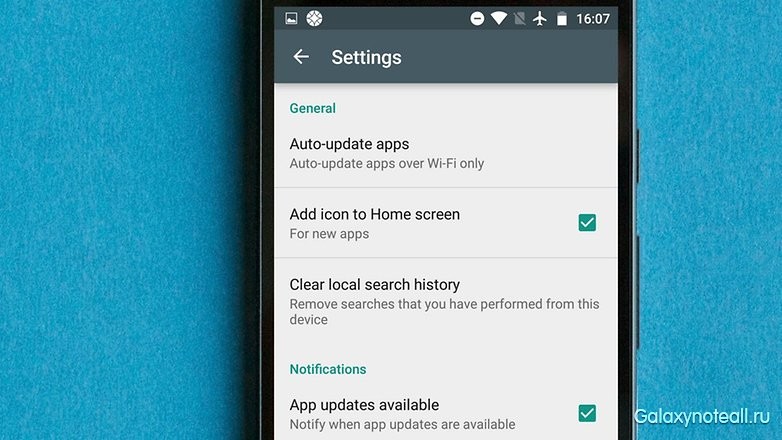
Reinstalling your Google account on your device
Now we will talk about more radical ways to solve problems. If your Play app The market is not working, then you should update your Google account. This will mean that this account on your phone will be reset, and not only in the Google Play Store. Make sure you know the correct information about the account (or accounts) before proceeding. You can lose your entire account if you're not careful.
So, first delete your account and then start it again. It's easy to do. In the settings, click on the "Accounts" icon. Now you need to click on the Google account that you want to delete, then click on the menu icon in the upper right corner and click on the inscription "Delete account". You will need to do this for every Google account on your device.
The next step is to re-create a Google account. Go back to settings and click on the "Account" icon again. You should see the inscription "Add account". If you see an account, it means you forgot to delete it. Click the Add Account icon and follow the on-screen prompts to re-create your account.
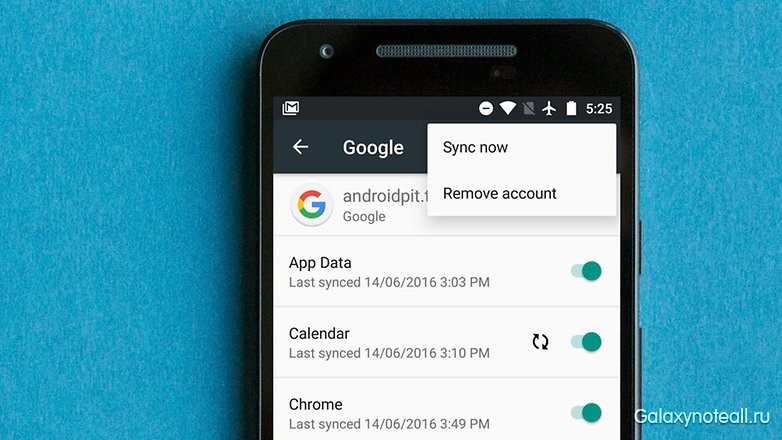
Checking Your Disabled Apps
In order for some applications to work correctly, other applications need to be involved. This is especially true when dealing with system applications such as the Google Play Market. If you have recently disabled any application, then this may be the cause of your problem. Fortunately, it can be quickly fixed.
So, in the settings, open the "Application Manager" or "Applications", and scroll down to the "Remote Applications" section. If you see any disabled services, open them and click on the "Enable" icon. Then check if the problem has been fixed.
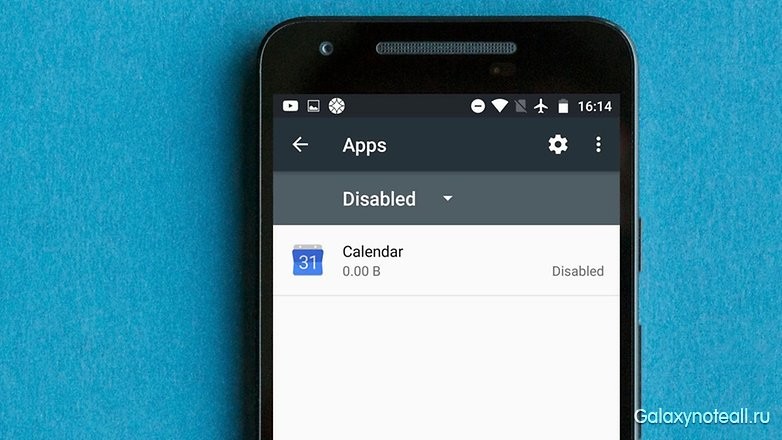
Disable your VPN
A VPN is a great way to get your favorite media content outside of your geographic location. You can also use a VPN to install an app from the Play Store that belongs to another country. However, your VPN may cause problems with your Google Play Market, in the region where you are in this moment are. If the above network is active on your Android device, you need to disable it. Go to the settings, find the item "Advanced" (or "Additional networks") there and disable it.
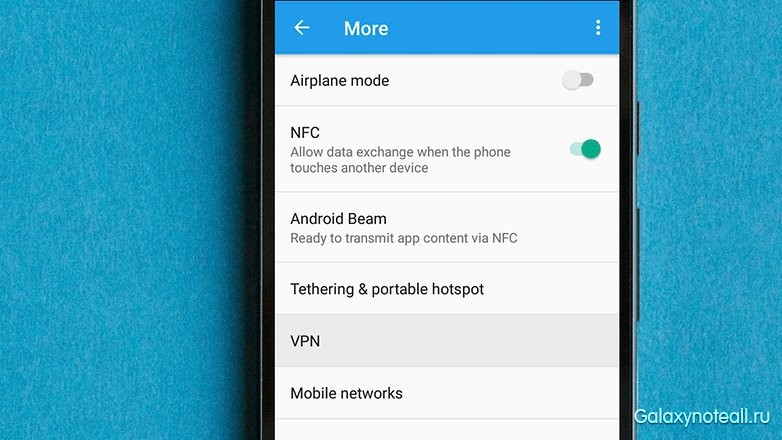
Download manager activation
There is a possibility that the Play Market may stop working if your download manager has been disabled. In this case, the solution will be very simple. Go to settings, then click on "Applications" (or "Application Manager"). Now you will either see a list of all your applications, or you must click on the "All" icon. After that, find the “Downloads” icon (“Download Manager”) and click on it. Next, you can see if the download manager is disabled. If it's disabled, you should see an "Enable" icon. Click on it to activate it again. If you see the "Force stop" and "Disable" icons, then in this case the download manager is active, and you can ignore the above advice.
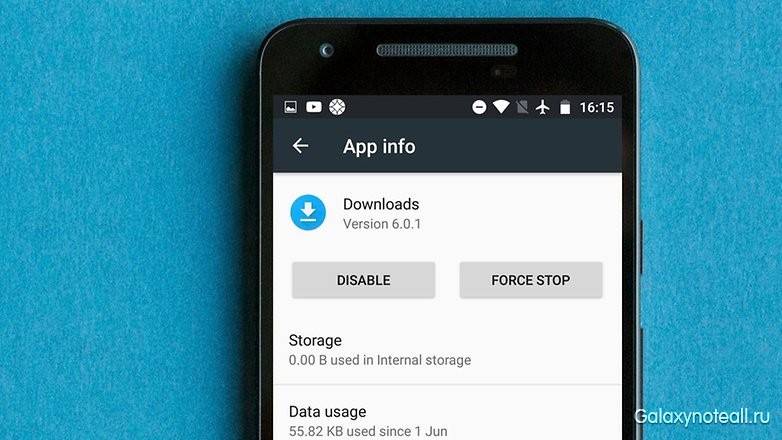
Deleting the "hosts.txt" file (requires root privileges)
Advanced users who already have root rights can open the file manager on their device, then enter the system directory (root) and look for the “hosts.txt” file. Once this file is found, it must be deleted. Important: do not touch other system files!
Removing old updates for Google Play
When you have a problem with an app, you can simply uninstall it and then install it again. This scheme may be useful only for some applications, and the Google Play Store, as we know, is a system application in your Android device. For you, there may be such a way out - to remove the previous updates for the above application, and this may well fix the problem you have.
To get started, go to settings, click on "Apps" or "Application Manager", and then you will either see a list of all applications, or you need to click on the "All" icon. Now find the Google Play Store application, open it and click on the "Uninstall updates" icon. If the above application does not work, then you will need to go to the Google Play Market again and reinstall the updates.
Reset to factory settings on your smartphone
If you still have problems after applying all the above methods, then you have no choice but to do a factory reset. Of course, this is an extreme measure, and not without consequences - all your data will be deleted. Therefore, you will need to back up all important information in advance.
Once you have a copy of important data, you can proceed with the reset. Open the settings, find the "Reset and backup" section and click on it. Now check that the slider next to "Back up my data" is enabled. Click on "Account Backup" to select the account you would like to back up. Also make sure you have access to this account.
After completing the above steps, enter the "Reset and Backup" menu. Now tap on the Factory Reset icon at the bottom of the screen. Confirm that you want to do such a reset, and your phone will return to the way it was when you bought it after a while. You can recover your data when you sign in to your Google account.

Did our tips help you? Do you have any other tips on how to get the Google Play Market working again? Share your thoughts with us in the comments.