March 20th, 2015 , 11:56 am
I have been using the Android system for several years, but so far it never ceases to amaze me. Today I will tell you about several well-known and not so well-known features and ways to overcome them.
1. Android's most famous oddity is, of course, the spontaneous launch of applications. Why the developers did this, I do not know, but the fact remains: Android spontaneously launches its own programs, even if you never use them. By the way, this "never use" is also a separate moment. You can't delete pre-installed applications, and it's hard to find a "clean" system, they rarely release it, and at the same time, the quality of the hardware itself can leave much to be desired. Therefore, you have to put up with a dozen completely unnecessary applications for you.
The only solution I know of is to disable unused programs. This will not free physical memory, but it will unload RAM memory and reduce battery consumption. And, of course, the degree of irritation. It's easy to do this: "settings" - "applications" - select the right one (more precisely - not the right one) - "disable".
2. Recently, it has become fashionable to add a mobile module to tablets. You insert a SIM card and you have internet ready without having to search for WiFi or connect via Bluetooth to your phone. But after all, not everyone needs the Internet "here and now", so the SIM card slot may be empty. And in this case, a situation that is not quite obvious to the average person arises: we do not use the mobile module, but it continues to work, eating up a few percent of the battery.
This is solved by proto-turning on the "Flight" mode.
3. The biggest bewilderment arose when I discovered that 4% of the battery was being eaten by the switched off (!) WiFi module. Those. it is off, but continues to consume power.
Digging through the settings, I found an interesting feature: " Allow geolocation service and others Google apps search for networks even if the WiFi module is turned off". By default, this feature is enabled. I can't understand why it is needed in principle, how applications search for networks and what they will do if something suitable is found. Unfortunately, I don’t have free Wi-Fi right now, maybe I’ll google how anything.
To get to the settings, you need to do the following: in the system settings we are looking for WiFi -> in the context menu, select "Additional functions".
p.s. This problem is specific to individual devices. In particular, when I found it on my tablet, I did not find anything similar on my phone.
In general, the implementation of all the above measures will give the device about 10% of the battery charge. And this is quite a lot - about 2 extra hours a day. So use it, I hope it will be useful to someone.
One of the advantages of modern smartphones is the ability to constantly be in touch and quickly solve emerging problems. Moreover, we are talking not only about mobile communications, but also about the possibility of using the Internet by connecting to WI-FI networks. For business man this feature makes the mobile device an indispensable assistant in business.
Properly configured smartphone operation allows not only to expand the capabilities of the device itself, but also to connect other gadgets to it. Learn how to use your phone as a WI-FI router to connect another phone, tablet or computer to the network.
Uninterrupted connection mobile device to the network is provided by the built-in WI-FI module. In the event of a malfunction, damage or incorrect settings, browsing the Internet will be associated with some difficulties.
What does the WI-FI module look like in the phone?
WI-FI module is a built-in device consisting of a board, cable, antenna. During the normal functioning of the module, the smartphone has uninterrupted access to the Internet, quickly finds and connects to an active network.
However, the user may encounter problems with the device. Connection failures can be related to both software as well as the condition of the equipment.
Other smartphones Fly
On our website you can find a catalog with other Fly smartphones on Android.
If the WI-FI module of the phone does not work
You can determine the reason for the lack of a permanent connection by characterizing the essence of the problem. A module malfunction is indicated by a number of symptoms:
- the smartphone catches a weak WI-FI network signal, even if you are near the router;
- the smartphone does not detect the desired network;
- the smartphone detects but does not connect to the network (provided that the correct password has been entered).
To eliminate the possibility of software failures, you can reset your smartphone or re-flash the device.
If after eliminating software errors, resetting general settings and flashing the smartphone, the problem does not disappear, you need to look for a cause related to a technical factor. This means that connection problems mobile phone to a wireless network can be caused by a malfunction of the WI-FI module, damage to its components (loop or antenna).
To determine whether the WI-FI module of the phone is really faulty, only complex diagnostics. For accurate results and compilation complete picture about the functionality of the device, you need to contact a specialist in service center. The wizard will determine the most likely causes of the problem and suggest the best solutions.
In most cases, the problem is solved by repairing the WI-FI module of the smartphone or its components.

There are also situations in which the device cannot be repaired. So, for example, after significant damage, some elements of the block may not be repairable. In this case, the master replaces it. The master knows exactly what it looks like WI-FI module on the phone and will be able to quickly select the necessary part.
However, in order to be less likely to encounter any malfunctions in the smartphone, you need to carefully approach its choice even at the purchase stage.
If right now you are in search and want to purchase a reliable device for your chosen one, you need to take care not only of the quality of the Internet connection, but also of other important factors that girls pay attention to in the first place. Find out how to choose the best smartphone for a girl so that it becomes more than just beautiful accessory but also a useful device.
I already wrote about how to connect a laptop to a wireless network in an article. In it, I talked about how to turn on Wi-Fi different ways considered various problems that may arise. But, I have not yet written about how to turn off Wi-Fi on a laptop. Therefore, I will write now 🙂 .
Why actually turn off Wi-Fi? There are different cases. For example, you want to work on the Internet by connecting a laptop via a network cable. And here it also connects to wireless networks, and if it doesn’t connect, it simply looks for available ones.
And if you are running on battery power, the constant search for available networks drains it faster. Therefore, it is best to simply disable the wireless module.
I will tell you how to do it operating system Windows 7 and Windows 8. I will write using the example of Windows 7, but everything is exactly the same in the eight. You probably tell me what to disable there, there are special buttons, by clicking on which, all wireless networks on the laptop are turned off. Yes, there are such buttons. But they do not always work, and if they do, they do not work as they should.
Here I have, for example, on an Asus laptop. I press a key combination Fn+F2 (these keys are used on all Asus laptops). An icon appears indicating that all wireless networks are disabled. Here's one:

And Wi-Fi both worked and continues to work. If you have, for example, lenovo laptop, or Acer, then there is a different key combination. If I'm not mistaken then Fn+F3. The Fn key, and one of the F1, F2 keys... It usually has a network icon on it.
I don't know if I need to update drivers or something. I don't even want to get into this jungle. There is a simpler and more reliable way.
Attention! Found this thing: if you press a combination of keys that turn off wireless networks (on my Asus laptop, it's Fn+F2), then as I wrote above, nothing happens.
But, if you leave them in the “off” mode, then Wi-Fi does not work after the reboot. Just a red cross next to the network. Status: "No connections available". Turning the wireless adapter off and on doesn't help. You need to run troubleshooting. Perhaps many people have this problem. Tomorrow I will write an article on this issue.
Oh yes, I almost forgot. It may be that there is a button on the laptop case that is specifically designed to turn on Wi-Fi, well, to turn it off. But on new models, such buttons no longer seem to be made.
Now consider a simple and reliable way, I would even say universal, with which you can turn off the wireless network connection.
Disable wireless network connection
Right-click on the network icon in the notification bar. Choose Network and Sharing Center (still the same in Windows 8).
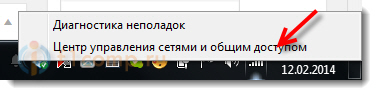
A window will open, in which on the right click on the item Change adapter settings.
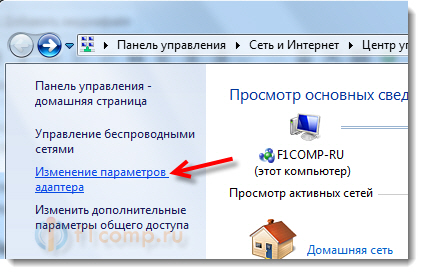
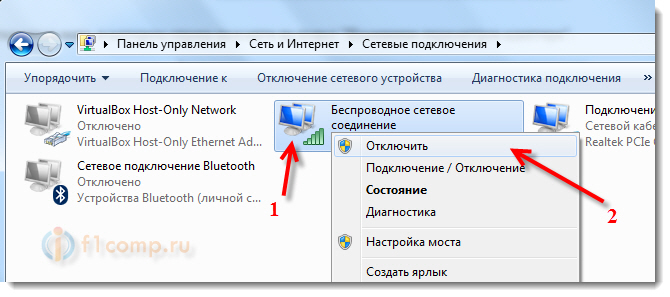
That's it, Wi-Fi is disabled! And the connection status on the notification panel will be something like this (true, if you have connected network cable, then the status will be different):
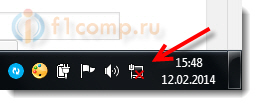
To turn the wireless network back on, just do the same but select Turn on, and Wi-Fi will work again.
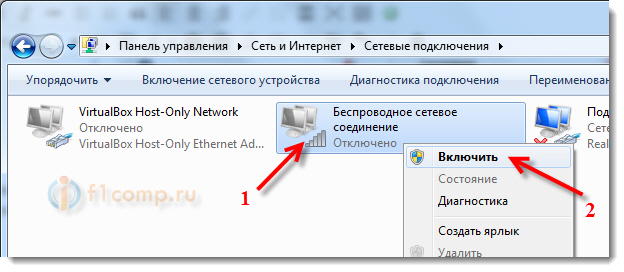
By the way, if everything is done in this way, then even after rebooting the laptop, it will not look for networks available for connection.
This method is suitable for any laptop, netbook, or that runs on the Windows 7 or Windows 8 operating system. On Windows XP, this is done in much the same way. But, unfortunately, there is no way to show on the screenshots.
