If the automatic update of the android and its applications constantly consumes all the traffic, drains the battery or overloads the processor in the most right moment- it is necessary to put a ban on updating in the device settings. Read today's article and find out how to do it.
Any operating system is configured to automatically download (download) all kinds of updates. Android is no exception.
In addition to regularly updating the operating system, phones and tablets are almost constantly downloading something from the Internet. These are updates for all kinds of applications, software modules and games. Some of them were installed by the user himself, some were pre-installed by the device seller. At the same time, the owner may never use them and may not even know about their existence.
How to turn off auto-update of the system
First, disable the download of new versions of the Android system itself:
- We go to the main menu of the device and click on the “Settings” icon.
- Scroll down the drop-down list to the "System" section.
- There (usually at the very bottom of the list), select "About device" (or similar).
- In the next window, click on the line "Software Update".
- It is here that you need to disable the automatic download of new versions of the system. This can be a special switch (tumbler), or a list of options with checkmarks (checkboxes).
- If there are several options, select the option that disables the spontaneous download of OS update files.
Disable auto-update apps
To change the update settings for the applications available on the device, first of all we go to the Play Market application store. Further:
1. Select the menu item "Installed applications and games" (or similar in meaning). Scroll down the list to "Settings" and click on it.
2. On the next page, click on the item "Auto-update applications" or similar in meaning - another page of settings will open.
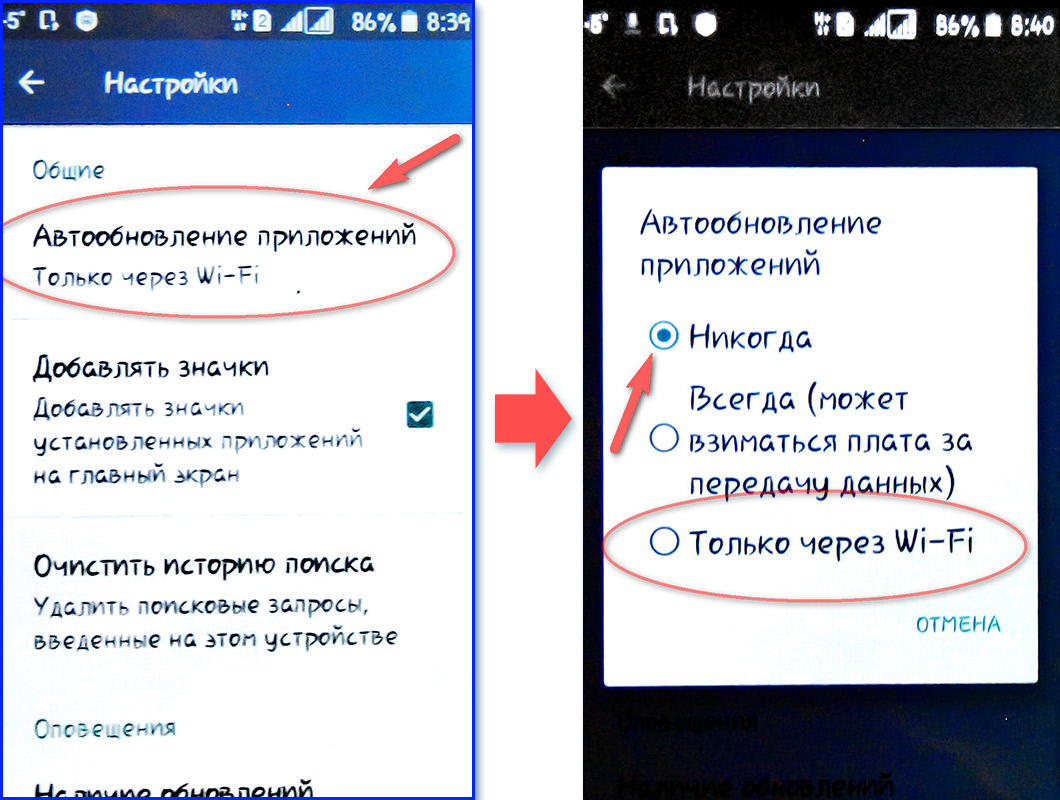
3. There are several options to choose from. You must select "Never".
Tip: You can enable automatic updates mobile applications only when connected to Wi-Fi.
How to turn off data sync
Another feature that can be disabled is automatic synchronization data for services and Google accounts(Gmail, Gtalk, etc.):
- In the "Settings" of the smartphone, find the line "Synchronization of accounts" (or similar in meaning).
- On the page that opens, disable background data synchronization. To do this, uncheck the box next to the corresponding item.
Tip: Optionally, synchronization can be performed according to a specified schedule. By default, synchronization is performed continuously.
By performing the above steps, you will get control over the consumption of traffic and resources of your device.
Dear readers! If you have any questions or comments on the topic of the article, please leave them below.
11-07-2017
20 o'clock 57 min.
Message:
Thanks for the help.
28-05-2017
19 o'clock 00 min.
Message:
Thank you.
24-04-2017
07 o'clock 00 min.
Message:
Method not working
24-04-2017
02 o'clock 49 min.
Message:
THANK YOU FOR THE ADVICE YOU HELPED.
15-04-2017
13 o'clock 52 min.
Message:
Thanks for helping :)
13-12-2016
12 o'clock 11 min.
Message:
I can't go to play store
07-11-2016
14 o'clock 29 min.
Message:
Thank you
29-05-2016
18 o'clock 42 min.
Message:
This method doesn't work! I set the item to never update, but the antivirus constantly gives a notification that you need to check for new applications
29-12-2015
21 o'clock 51 min.
Message:
Thanks a lot!
22-11-2015
21 o'clock 16 min.
Message:
Very useful for dummies!!! Thank you.
19-11-2015
10 o'clock 06 min.
Message:
Don't update android. This loads the memory and the device starts to slow down.. Everything is done so that the user quickly thinks about buying a newer one..
20-10-2015
19 o'clock 55 min.
Message:
After you have opened the Play Market, pull the screen on the left side with your finger and the menu should also open and look for settings in it.
20-10-2015
08 o'clock 33 min.
Message:
and I can't. I go to the play market then the menu and the menu does not open (tel fly 45124) help me what I'm doing wrong
18-07-2015
02 o'clock 07 min.
Message:
Your advice helped me, I myself would not have guessed that this is possible. Thank you!!!
01-03-2015
09 o'clock 28 min.
Message:
Sergey, if the money is still being withdrawn, then it’s better to call your telecom operator and find out what the money is being withdrawn for. They will explain exactly why they withdraw money for the Internet or for some kind of paid services.
01-03-2015
07 o'clock 28 min.
Message:
I set up a ban on updates and turned off other applications and still they take money from me almost 200 rubles a day, what should I do
09-02-2015
13 o'clock 07 min.
Message:
Thank you author, I solved the problem with your help. I didn’t find the settings, I thought what a shnyaga)
29-01-2015
13 o'clock 36 min.
Message:
there is no such column in the options
22-01-2015
21 o'clock 54 min.
Message:
Thank you so much and then tired of these applications are constantly updated.
19-07-2014
20 o'clock 50 min.
Message:
Thanks for the helpful advice!
08-04-2014
23 o'clock 23 min.
Message:
Previously, I constantly ate the Internet and quickly put the battery down, and after turning off automatic application updates, the battery lasts longer and the Internet is super bit enough for a day.
24-03-2014
18 o'clock 55 min.
Message:
For a long time it was necessary to turn off automatic updates, otherwise my 50 MB is barely enough.
24-02-2014
23 o'clock 55 min.
Message:
Thank you
If you do not want Android applications to update themselves, wasting mobile data or loading the system at the most inopportune moment, then forbid doing this automatically. You can turn off app updates in several ways through Play market and android settings.
Disable individual app update
First, let's figure out how to disable auto-update of one application. Sometimes, as a result of the upgrade, the program starts to work worse, so it makes sense to leave old version. To achieve this:
As you can see, on the page of the installed application in the Play Market there is a special "Update" button. If you need to install a new version of the program manually, use it to start the upgrade process.
Disable all app updates
Now let's see how to disable automatic updating of all installed apps in Android. To do this, you also need to go to the Play Market and call the side menu. Next, open the "Settings" section. 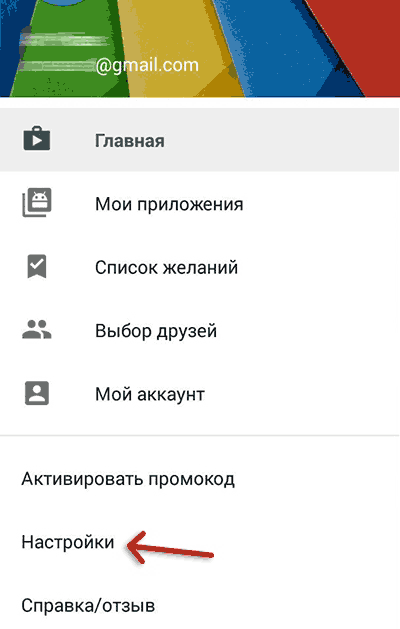
Check the "Notifications" box (on some builds, you need to check the "Availability of updates" item in the "Notifications" field). This option works even if you disable auto-update apps. Notifications will contain messages about the release of a new version. After reading it, you will have to make a decision: make changes, or let the program remain in the form in which it currently works. 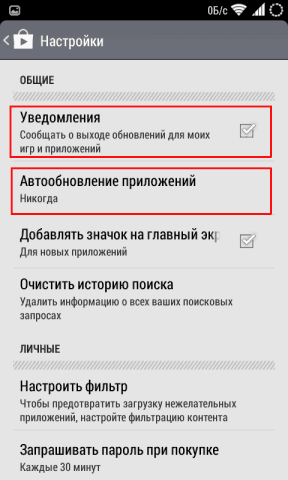
The second item of the settings is “Auto-update applications”. Click on it to expand the list of available values. You will see three options:
- Never - complete ban on auto-update. You can only update manually through the Play Market.
- Always - new versions of applications are downloaded whenever you connect to the network. It doesn't matter what kind of connection is used: Mobile Internet or WiFi. Choosing this mode will lead to the fact that mobile traffic will be very quickly wasted on downloading updates.
- Only via Wi-Fi. Programs are updated only if the phone goes online by connecting to WiFi hotspot. If the device uses the mobile Internet, then auto-update is disabled, that is, traffic is not spent on downloading updates.
Most users choose to update only via Wi-Fi, but you can completely cancel the download of upgraded versions, however, in this case you risk being left without new features added by the program developers.
Disable system update
Not only updated installed apps, but also embedded programs and the system itself. Therefore, in order to figure out how to completely disable app updates on Android, you need to perform a few more manipulations with your mobile device.
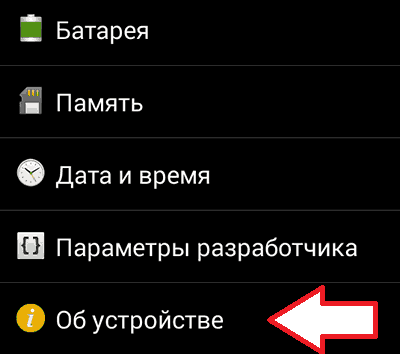
Here, too, it is possible to update the firmware manually or set that updates can only be downloaded when connected to the Internet via Wi-Fi.
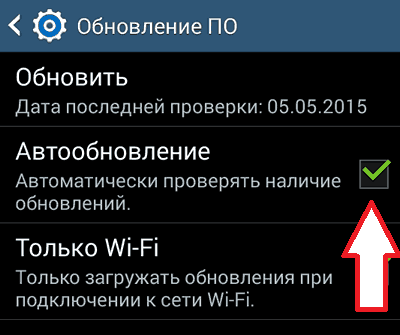
Many users are wondering how to refuse to install a firmware update if the phone has already downloaded it and now persistently offers to install it by displaying notifications. The easiest way is to ignore the update on the device and turn off notifications.
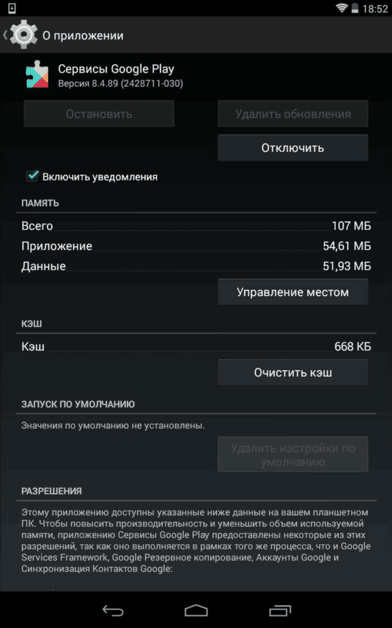
To prevent the update from taking up space, you can delete it. For this on mobile device superuser rights (root) must be set. In addition, you need the Root Explorer file manager. If these requirements are met, then to remove the downloaded update, just go to the /cache/ system directory and delete the update.zip file. 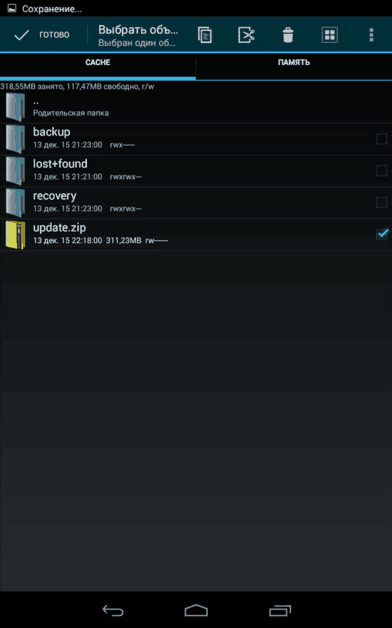 In some cases, the update file is located directly in the root of the memory card. In any case, even after removal, the system will no longer try to download a new firmware on its own.
In some cases, the update file is located directly in the root of the memory card. In any case, even after removal, the system will no longer try to download a new firmware on its own.
