When creating a new document in Microsoft Word By default, the vertical view of the pages, which is also called the book view, is set. For most text documents, instructions and even books it is the most optimal.
However, there are situations when horizontal sheet more convenient. For example, when inserting large graphs, photographs, and other wide visual objects. In this case, you need the pages to be "flipped".
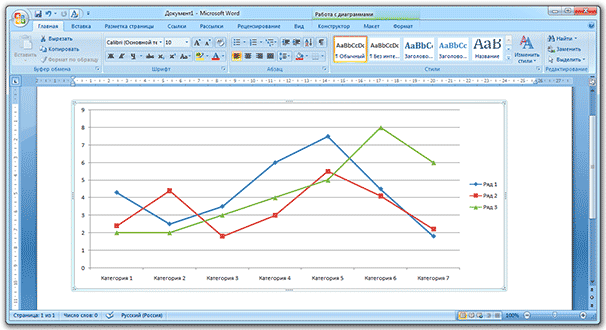
By the way, what kind of sheets in the document - book or landscape - is called page orientation.
How to make all pages of a document landscape
1 . At the top of the program, go to the "Page Layout" or "Layout" tab and look for the "Orientation" button.
2. Click on it and select the "Landscape" option.
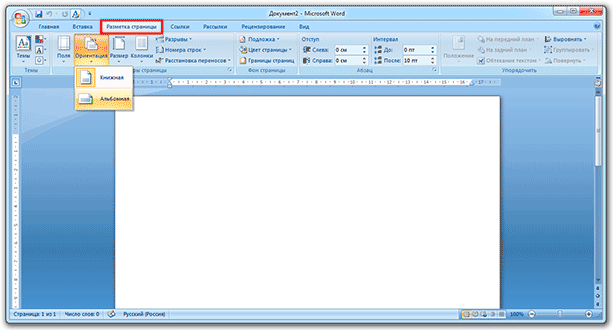
Now all sheets in the document will be horizontal. If you need to return them back (make them vertical), we do the same, but instead of landscape orientation, we select portrait.
How to make landscape only one (several) pages
It often happens that you do not need to turn all the pages, but only one. Well, or a few. For example, in term paper, where the main part of the document is text, but several sheets are dedicated to images and graphics. Then it is much more convenient if they are horizontal.
1 . We put the cursor on the page that you want to make landscape. To do this, simply click on it to make the wand blink.
![]()
2. Go to the "Page Layout" tab at the top of the program and click on the small arrow in the "Page Setup" line (on the right).
In the version of Word 2016, this is done a little differently: go to the "Layout" tab, select the "Fields" element and look for the line "Custom fields" at the bottom. In earlier versions of Word: File - Page Setup.

3 . In the window that appears (in the "Fields" tab), in the "Orientation" section, click on "Landscape".

four . Then, at the bottom of the window in the "Apply:" section, select "until the end of the document" from the list and click "OK".
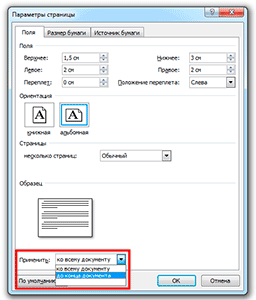
Now this page and everything after it will be in landscape orientation. If you need to have only one turned sheet or a couple in the document, then do the same, but in reverse:
- Put a blinking cursor on the sheet that should be book (just click on it);
- In the "Page Layout" tab, click on the small arrow next to "Page Setup";
- In the window, specify the orientation "Portrait" and at the bottom select "to the end of the document."
The page will “flip” back, while the previously made landscape sheet(s) will remain. Now all subsequent pages will be book.
When creating a new document in MS Office Word, the vertical page orientation is automatically selected, today we will tell you how to do it in Word landscape page. Of course, the vertical orientation is considered to be the most optimal - it is actively used for printing texts, books and other information. However, there are also reverse situations, when there is a need for a horizontally expanded sheet - it is also called landscape, due to the fact that information on a vertical sheet simply does not fit.
How to change page orientation to landscape in Microsoft Word
Typically, landscape pages are used to insert a form, document, or any other object that does not physically fit in the standard orientation. Of course, a horizontal sheet is an order of magnitude smaller in height, but it is noticeably wider - this is the very decisive factor if you need to place a wide element.The functionality of the MS Word program is really extensive, it is in vain underestimated. With a few clicks, you can insert pictures, charts, tables into the document, change it appearance, format it the way you want ... this list can be continued for quite some time. Unfortunately, most people who use this program are not even close to familiar with its functionality. That is why many inexperienced Word users are wondering: “How to make a landscape page in Word to increase the width of the sheet?” Believe it or not, it only takes a few clicks. To do this, just find a specific item:
How to create one landscape page in Word
It does not always make sense to change the orientation of all pages at once, on the contrary, it is often necessary to change it to landscape only for one or two pages. How to do it? Let's figure it out:
As you can see, there really is nothing complicated - you only need to do a couple of banal actions so that all pages of the document become landscape. In addition, it is equally difficult to change the orientation of one specific page located in any part of your MS Office document.
Page orientation in an MS Word document can be portrait or landscape. Most often, when formatting text, portrait orientation is used for pages. But it also happens that a drawing, graph or inscription in large print does not fit on the page in width. In this case, you can make one or more landscape pages in Word. This is what I will talk about in this article.
How to make landscape orientation of all pages in Word
This is the simplest question. open desired document, then click the tab "Page layout". In chapter "Page settings" click on the "Orientation" button and select the appropriate item from the menu. After that, all pages of the document will become landscape orientation.
How to make landscape orientation for several pages in Word
Now let's imagine that you have several pages in a Word document for which you need to do landscape orientation. All other pages must remain portrait orientation.
To do this, select all the text on the desired pages, go to the tab "Page layout" and in the section "Page settings" click on the small arrow in the lower right corner.

A dialog box will open. In it, in the "Orientation" section, put "Landscape". Then in the "Apply" field, select "to selected text" and click OK.

Selected pages became landscape orientation, and all the rest remained portrait.

You can make several landscape pages in MS Word in another way. To do this, put italics at the beginning of the text, on the page from which the landscape ones begin, go to the tab "Page layout", click on the "Breaks" button and select from the drop-down list "Next page".
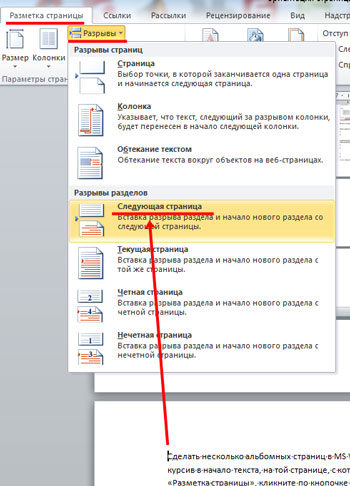
Now put italics at the beginning of the page from which the sheets with portrait orientation begin again, and repeat all the steps. When non-printable characters are enabled, the inscription will be displayed "Section break (from next page)".
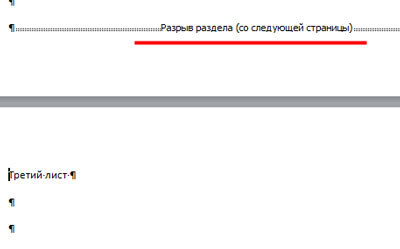
Put italics on one of the pages that will be landscape, go to the tab "Page layout" and in the section "Page settings" click on the arrow. In the next window, select landscape orientation, and in the "Apply" field, select "go to current section". Click OK.
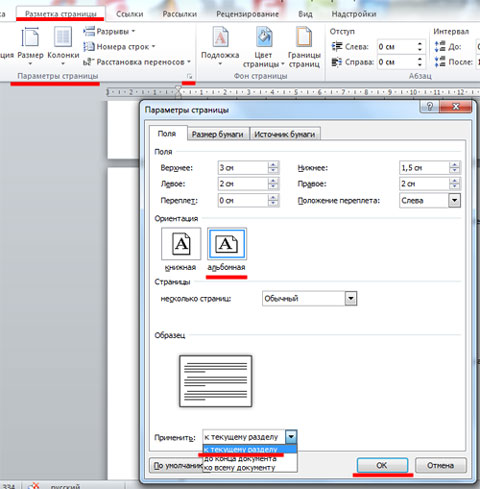
All pages that were in the current section have become landscape orientation.
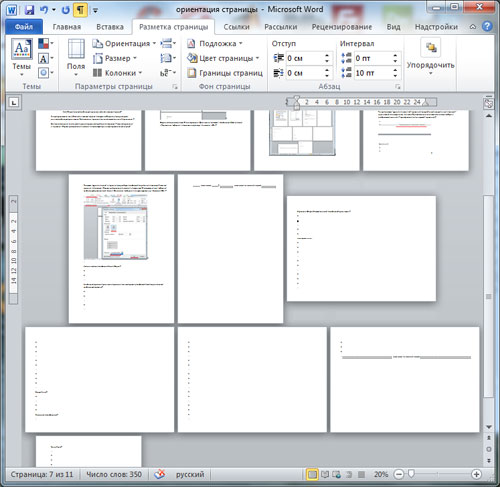
How to make one landscape sheet in Word
If you need to make one landscape page in Word, then you can use the methods described in the previous paragraph. Just apply them to one page.
Now you can easily make book or landscape pages in your document. Moreover, you can change the orientation for both several and for one page.
